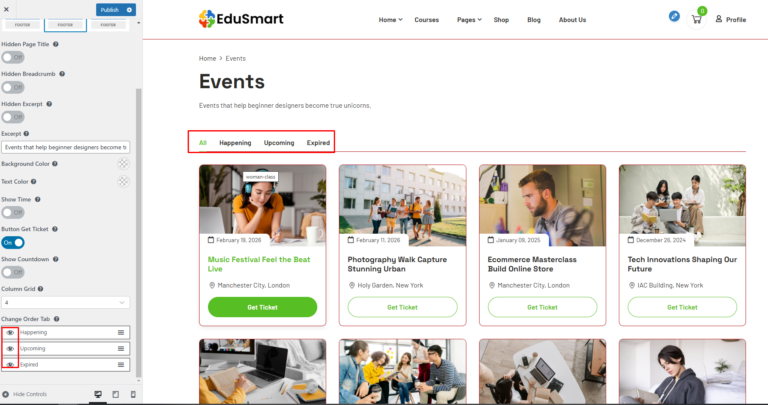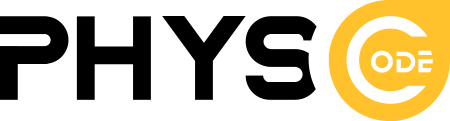You can customize your website in Dashboard > Appearance > Customize.
This section will guide you over all the customization part for Edusmart
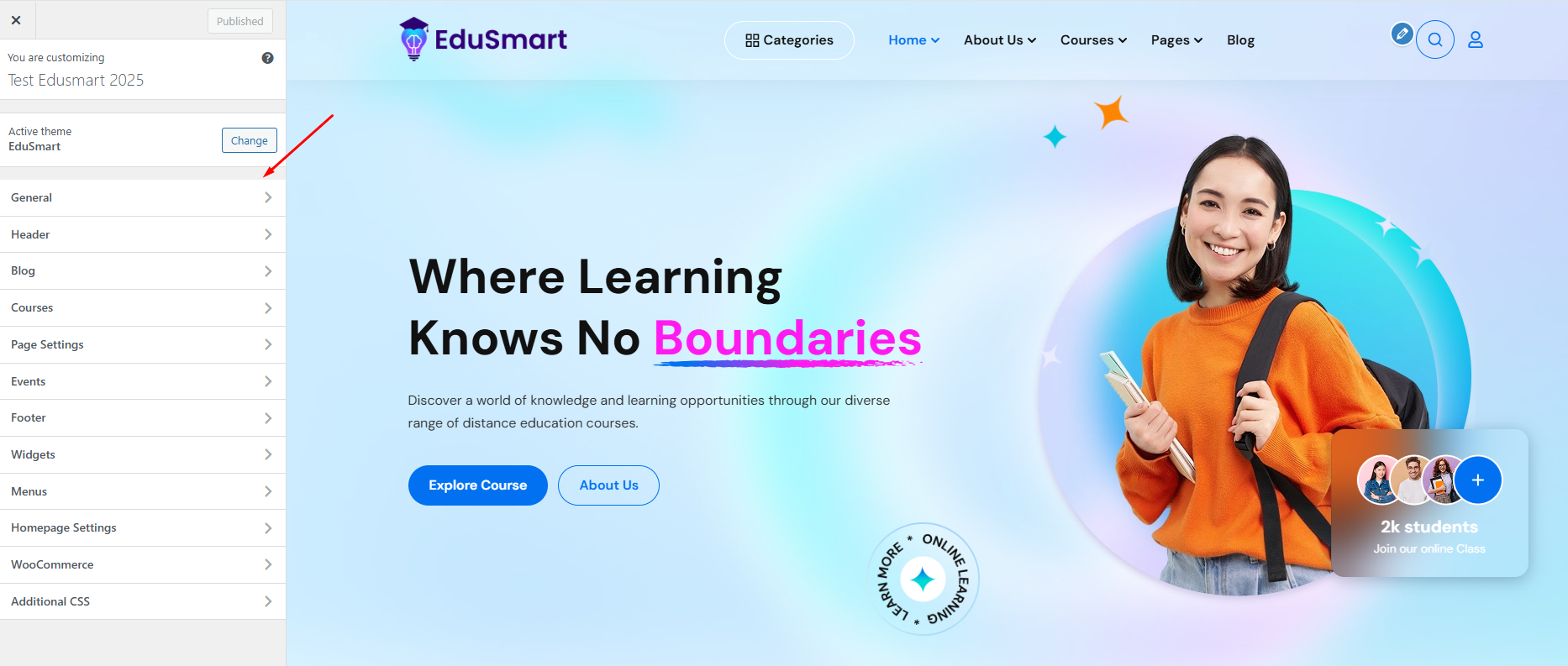
1.General
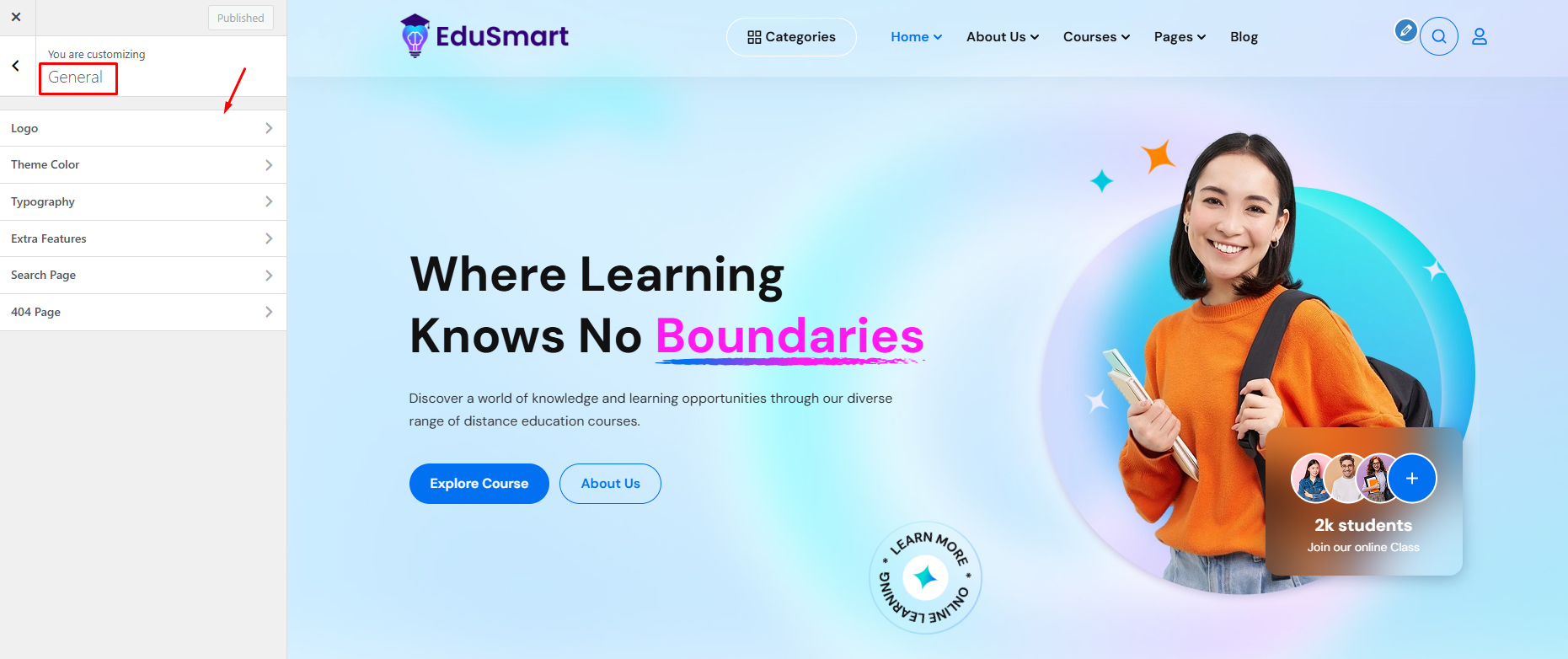
1.1 Logo
You can select the Logo,Sticky Logo, Site icon, and Logo width.
Logo: When you select Logo Image, it will displays here.
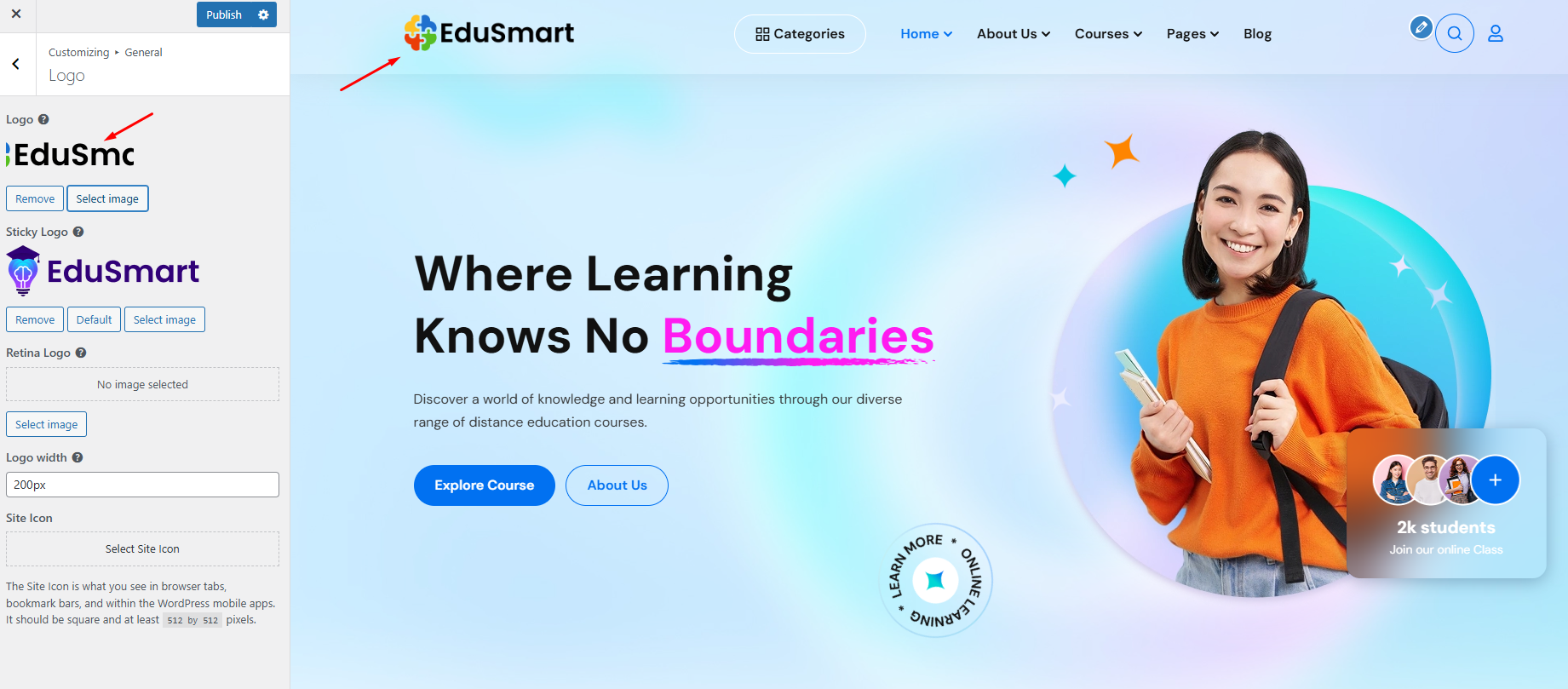
The sticky logo will be displayed in the sticky menu.
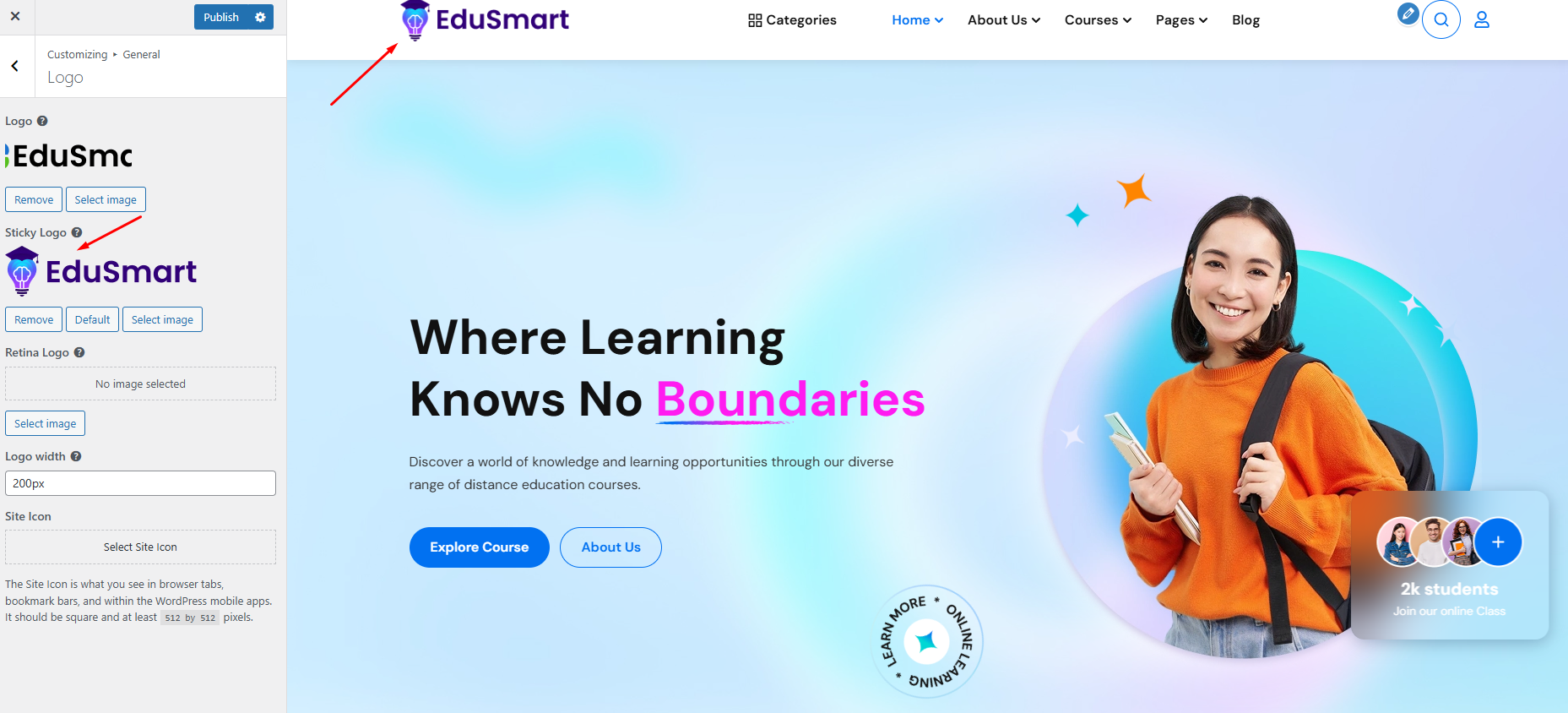
Site Icons are what you see in browser tabs, bookmark bars, and WordPress mobile apps. Site Icons should be square and at least 512 × 512 pixels.
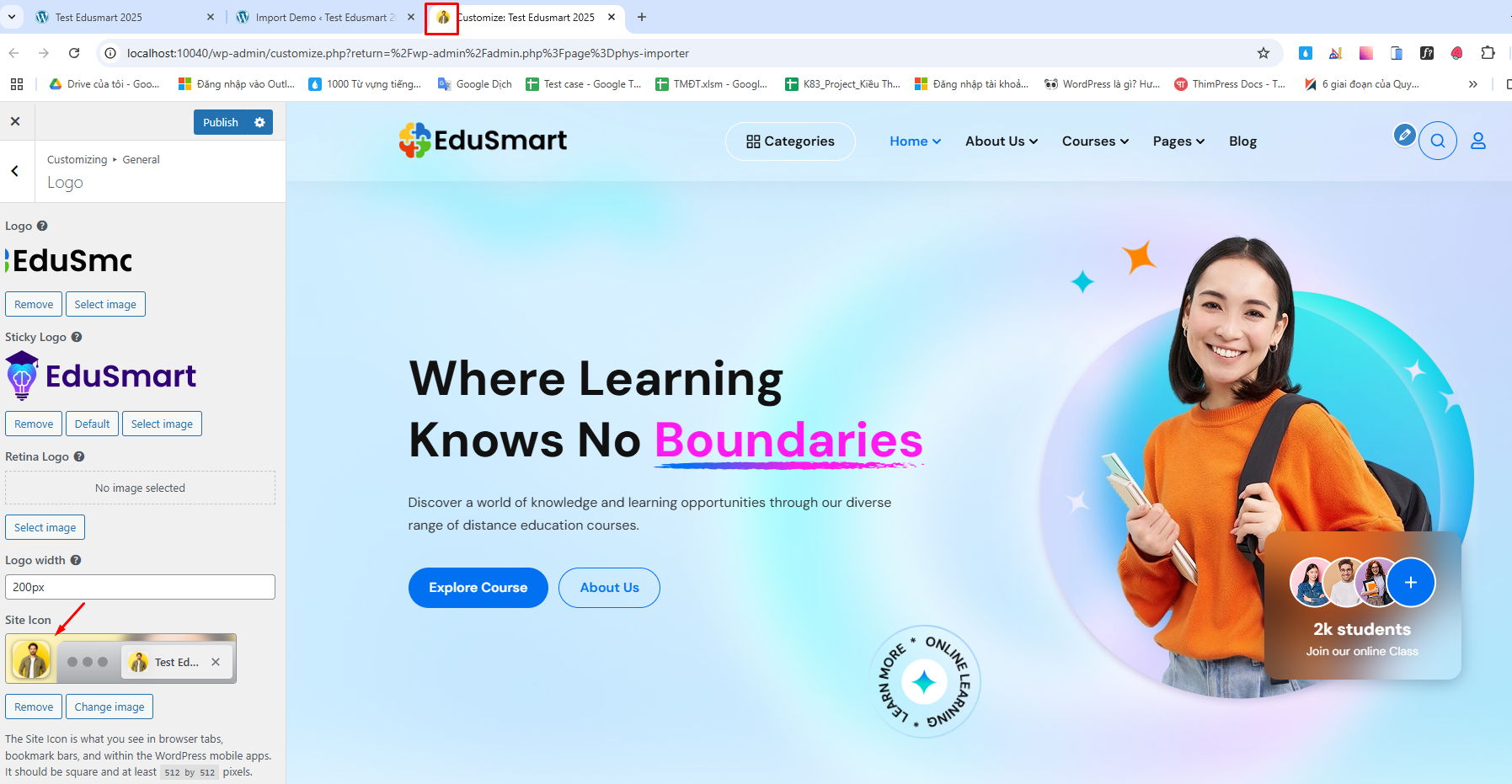
1.2 Theme Color
Theme color allows you to set up the color skin on your website. You can change the primary and secondary colors, set the link color and set up the buttons.
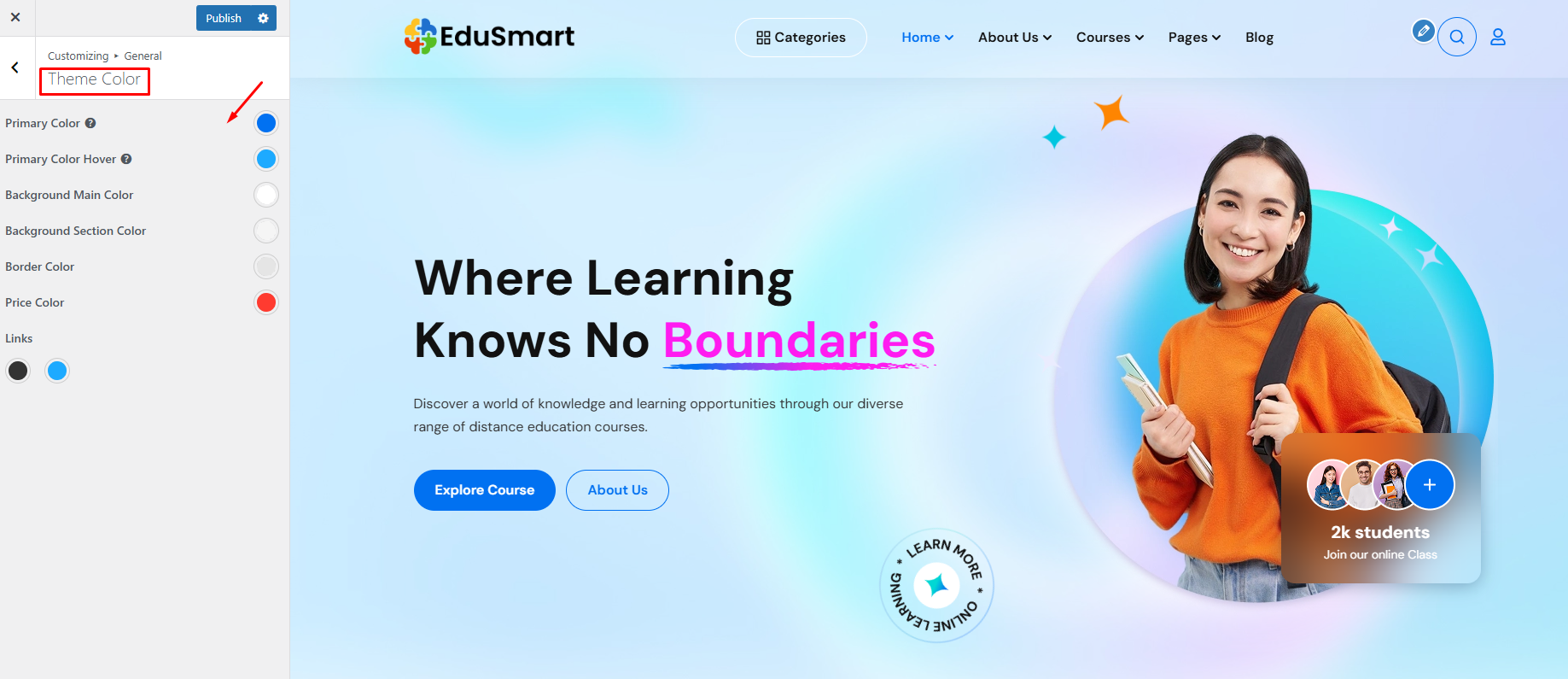
If you select the Default option for the color skin, you will have the original color options that go with the theme. But if you select the Custom color option you will be able to set your own color scheme. You can change:
Primary color – it will change the color of some major elements, and highlights of the opened page in the menu:
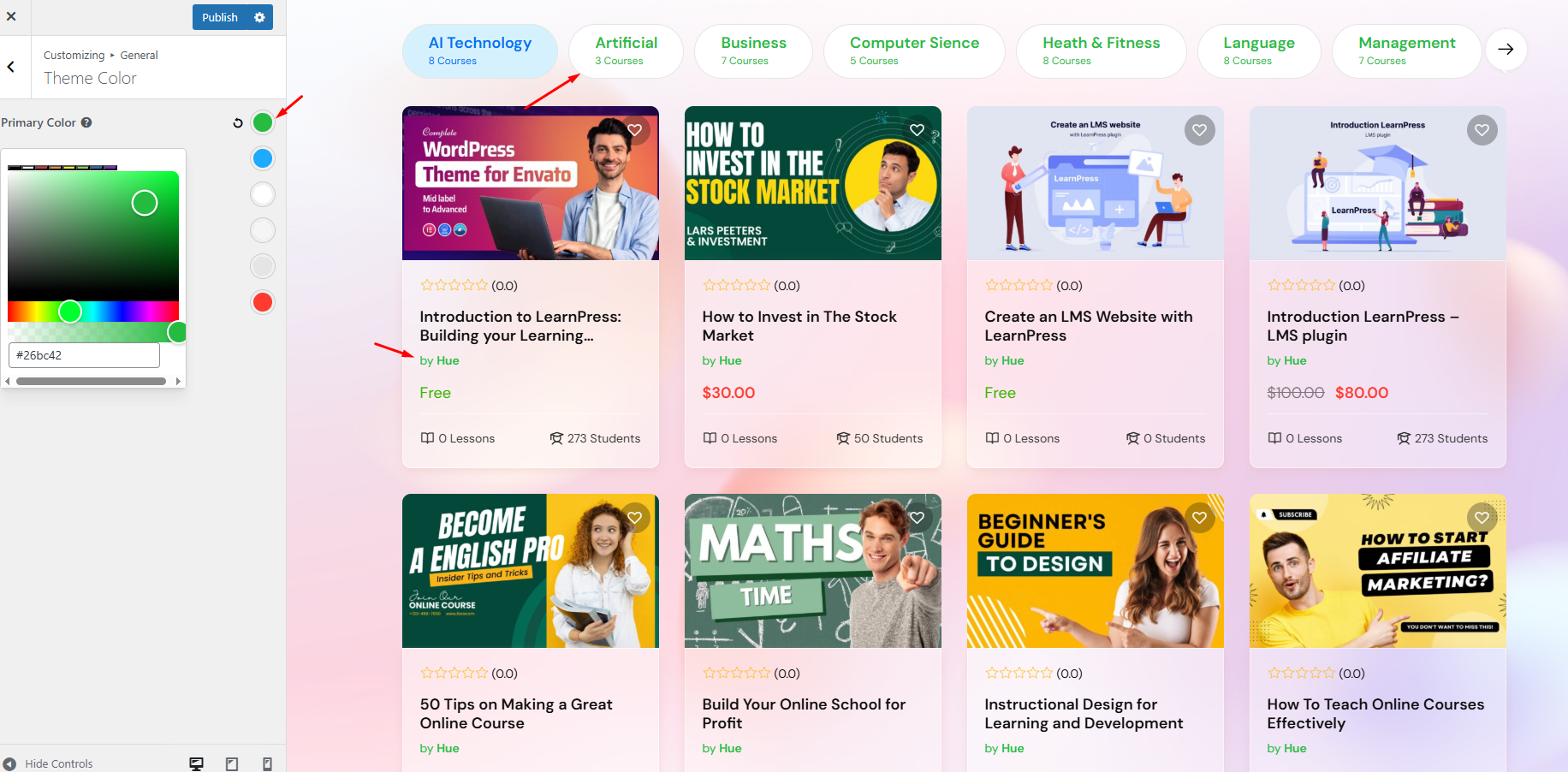
Course title when hovering over it:
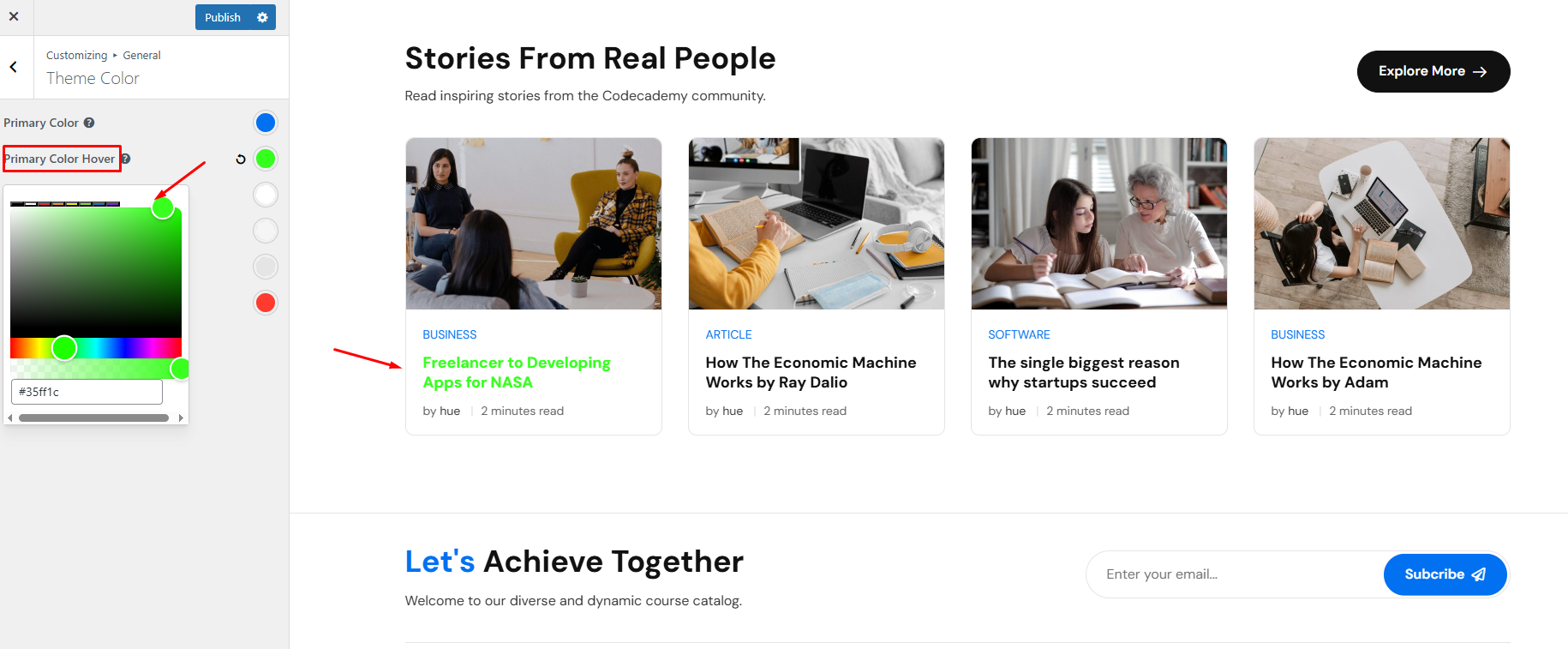
Background Main Color:
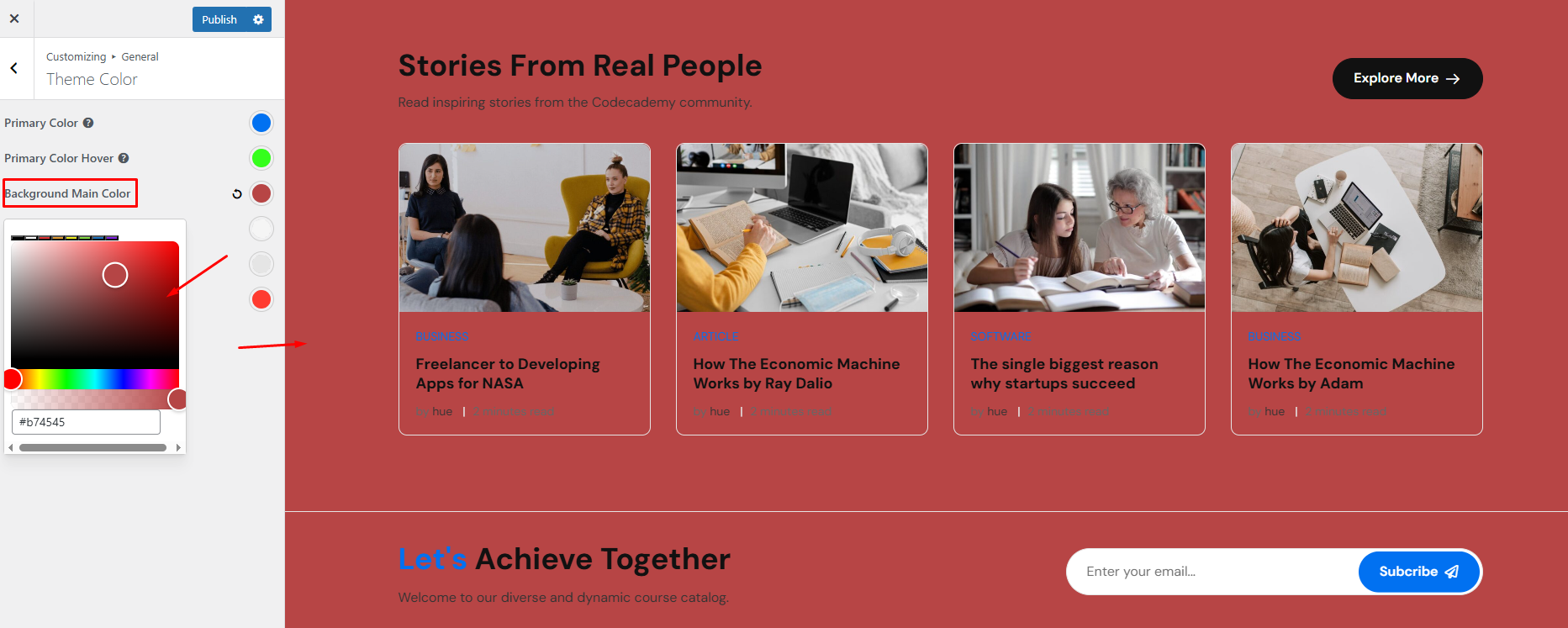
Price color:
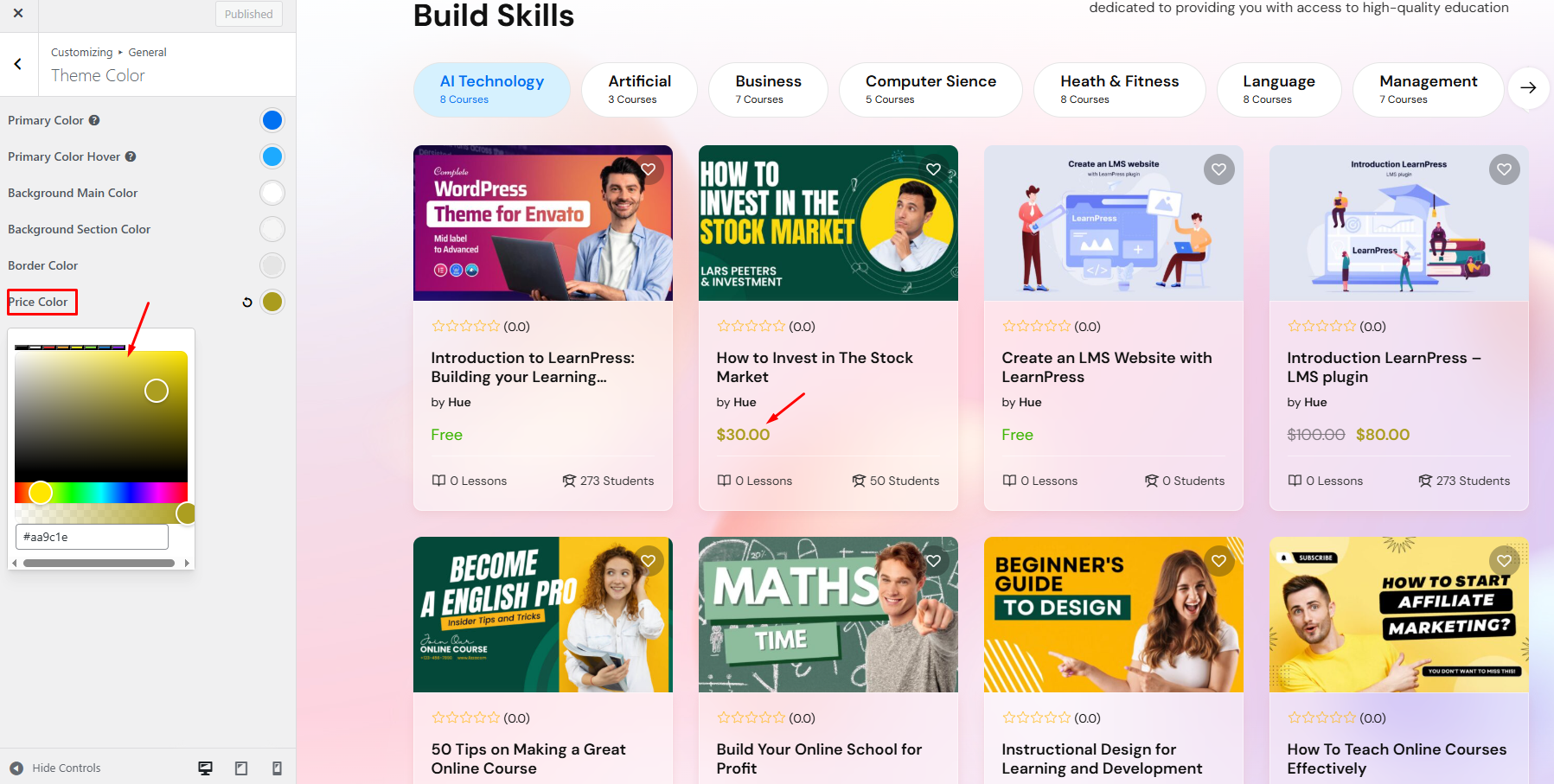
1.3 Typography
This is the customization for Typography.
In the Typography section, here are all the options that you will need to set up fonts for different parts of your site.
Select the font, and set its variant, size, line height, and color for:
- Body: Main body text.
- Heading Font-Family: Heading text.
- Select variants fonts: Allows you to select multiple variants for font body and headings.
In addition, the typography allows you to set u p a ll the heading styles (from H1 to H6).
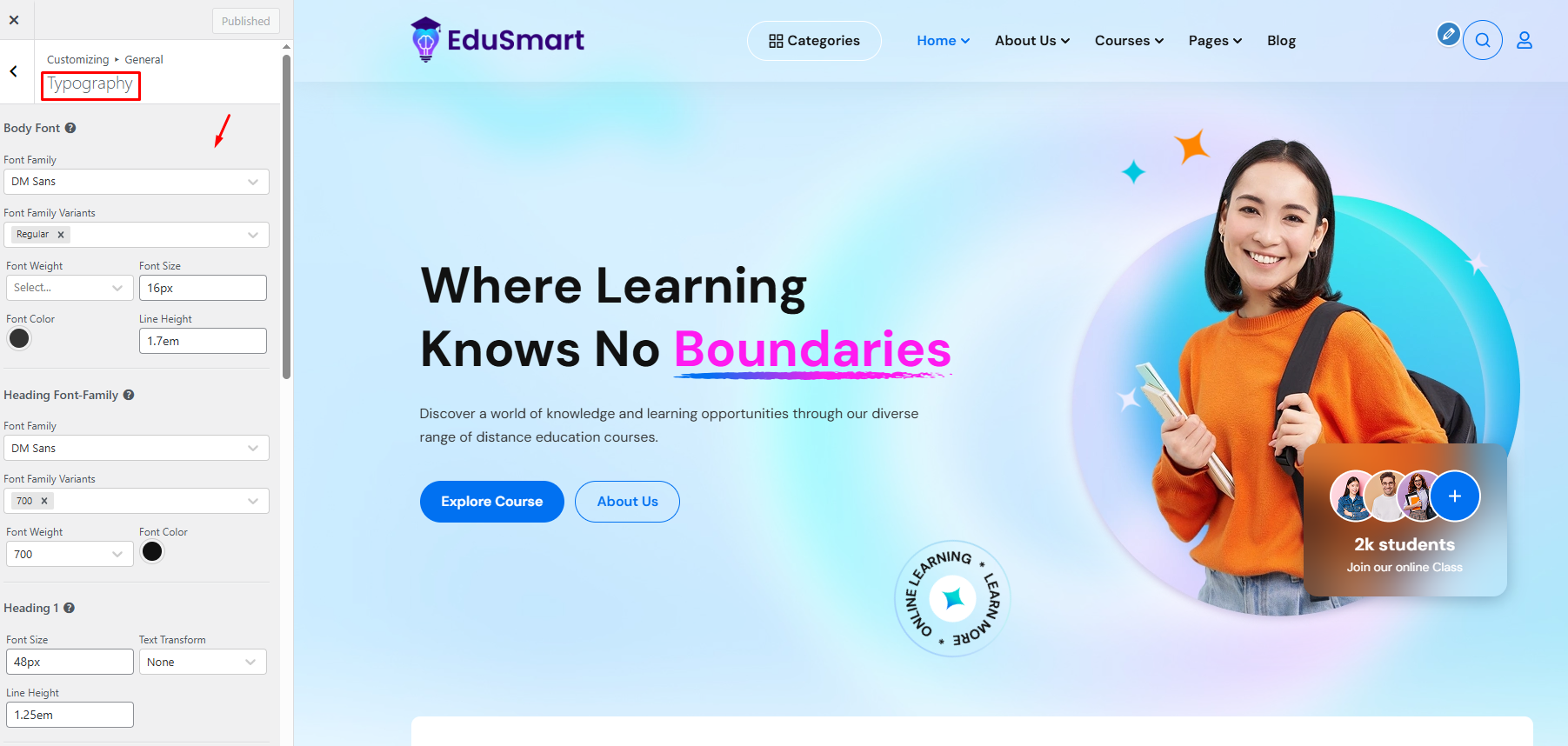
1.4 Extra Features
Back to top: When the Back to top option is enabled/disabled, the external interface of the website will be displayed as shown below.
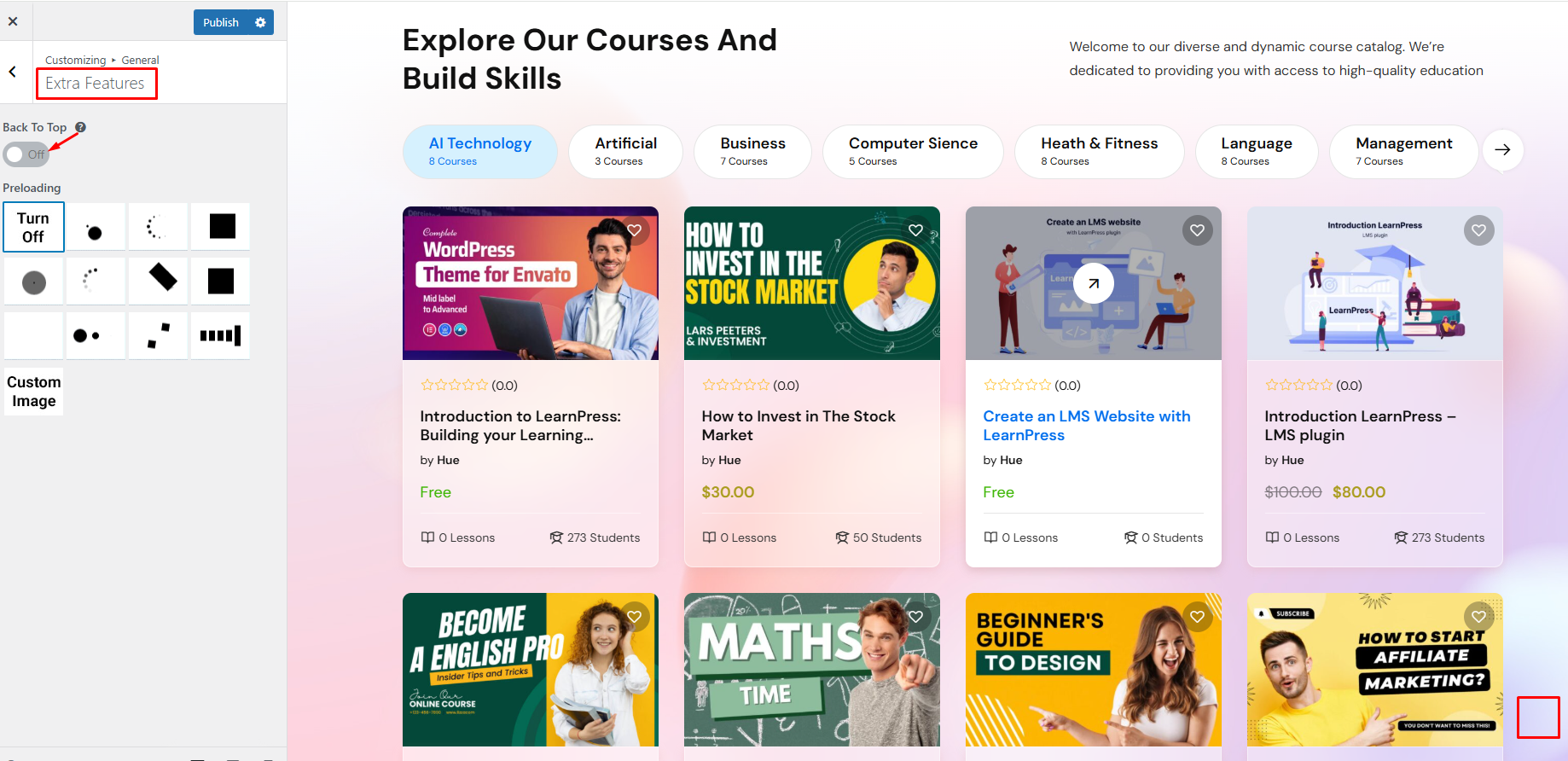
Preloading: You can choose the icon to display when the page loads.
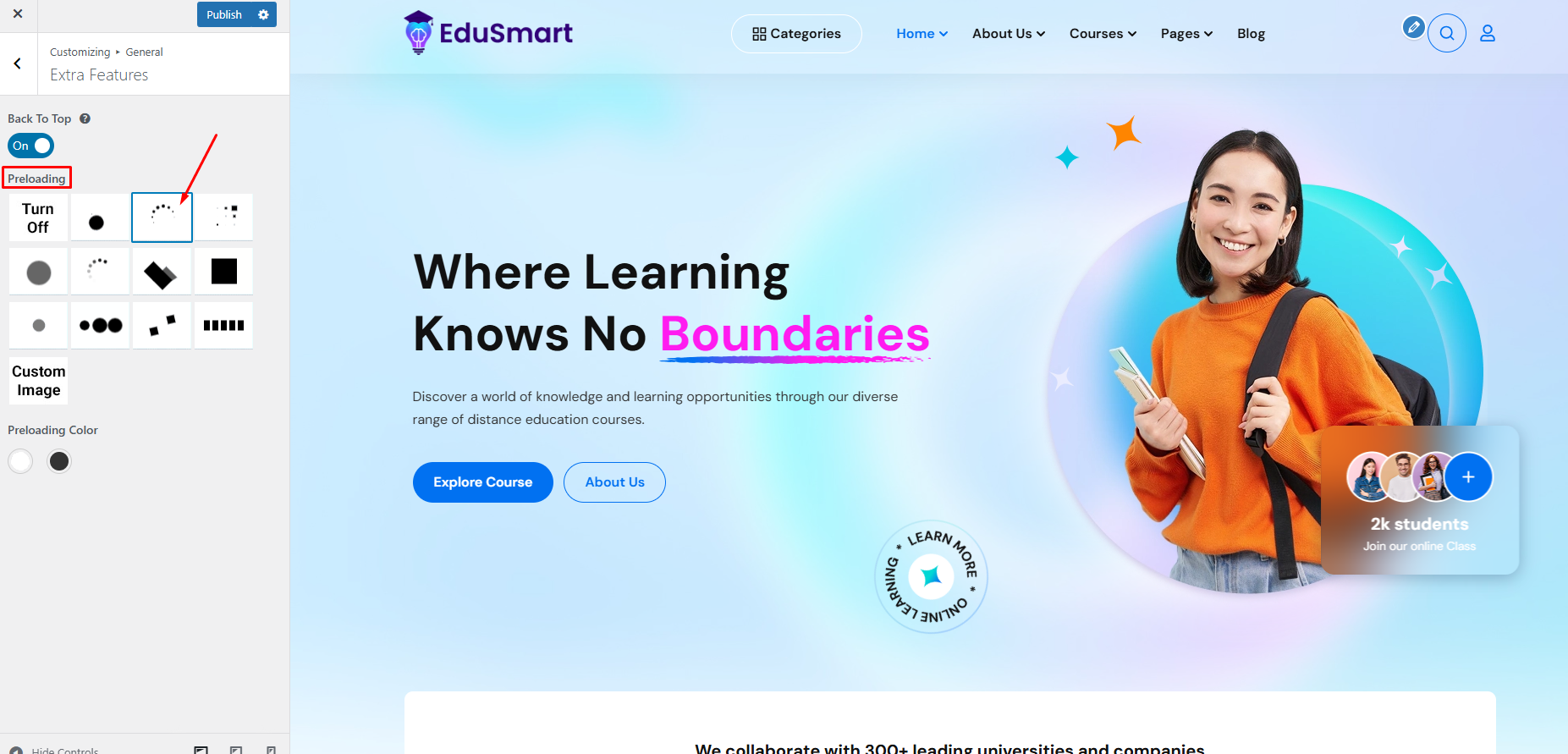
2.Header
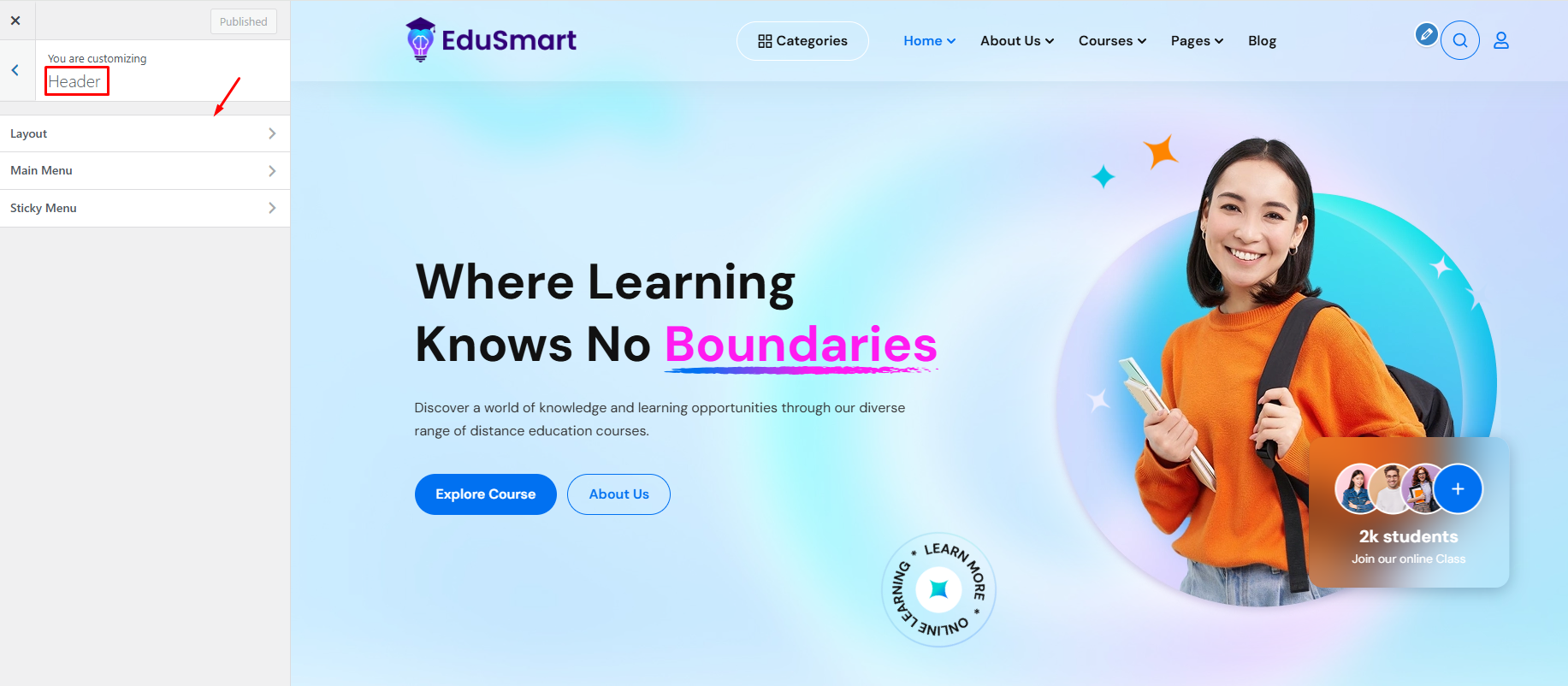
2.1 Layout
Layouts allow you to select the size for the header.
- Size: Allows you to select the size layout for the header layout.
Size: Default
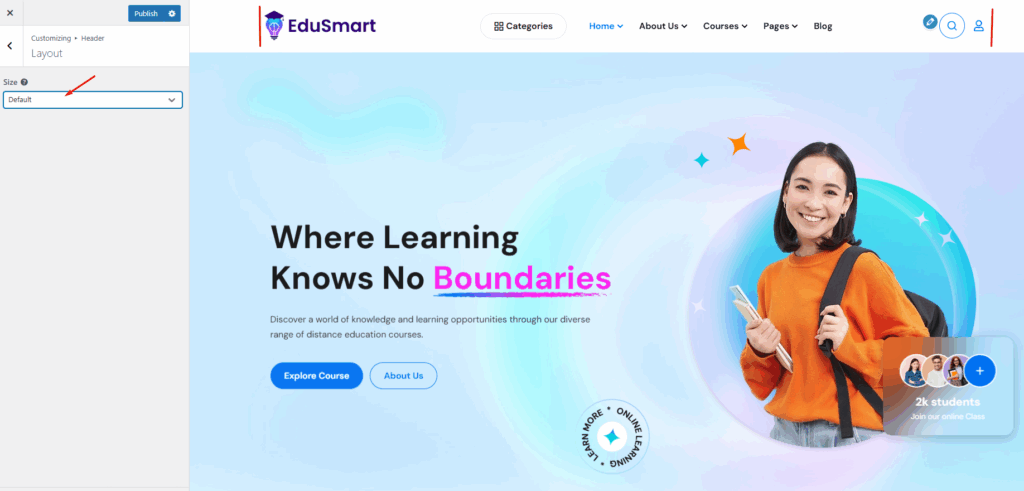
Size: Full width
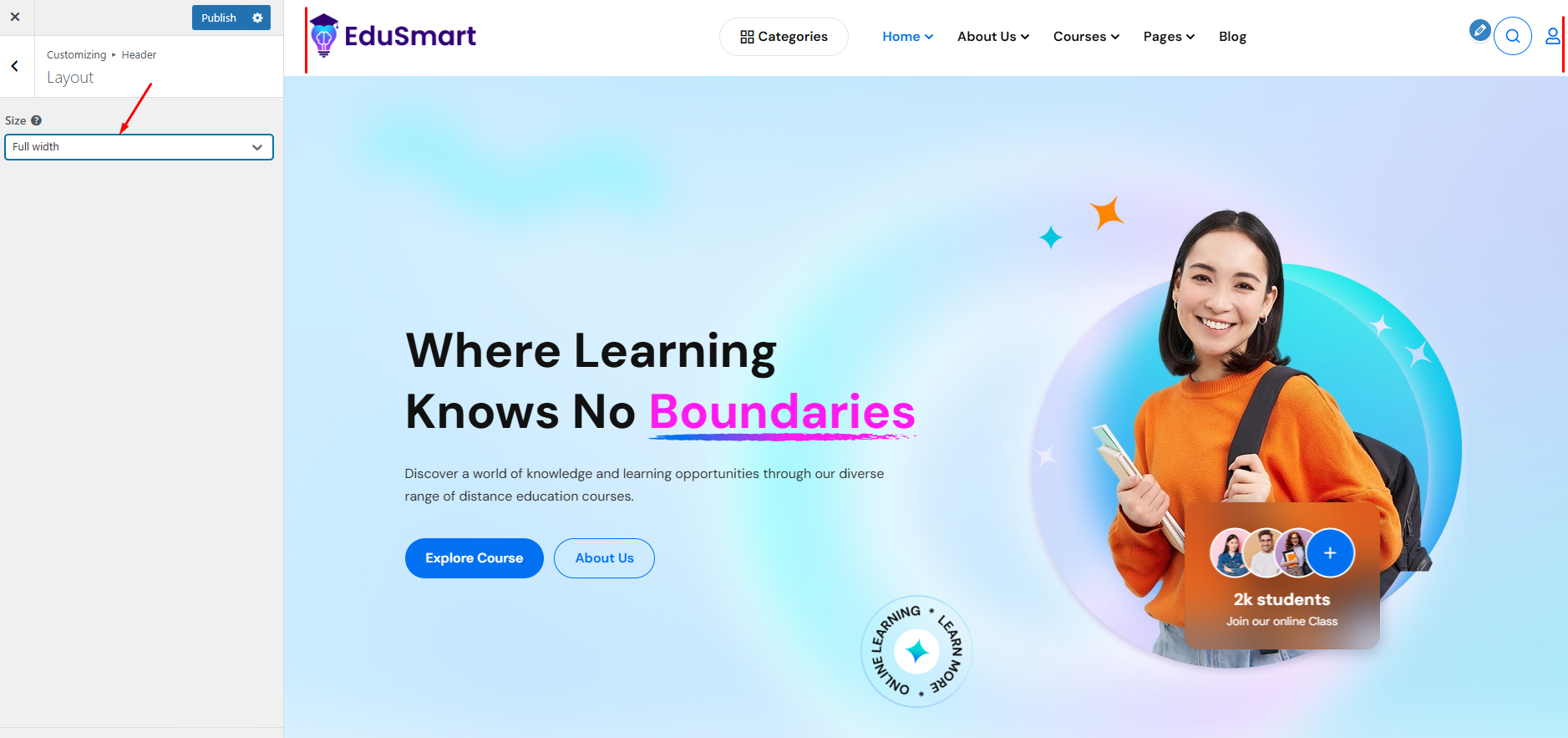
Size: Overlay
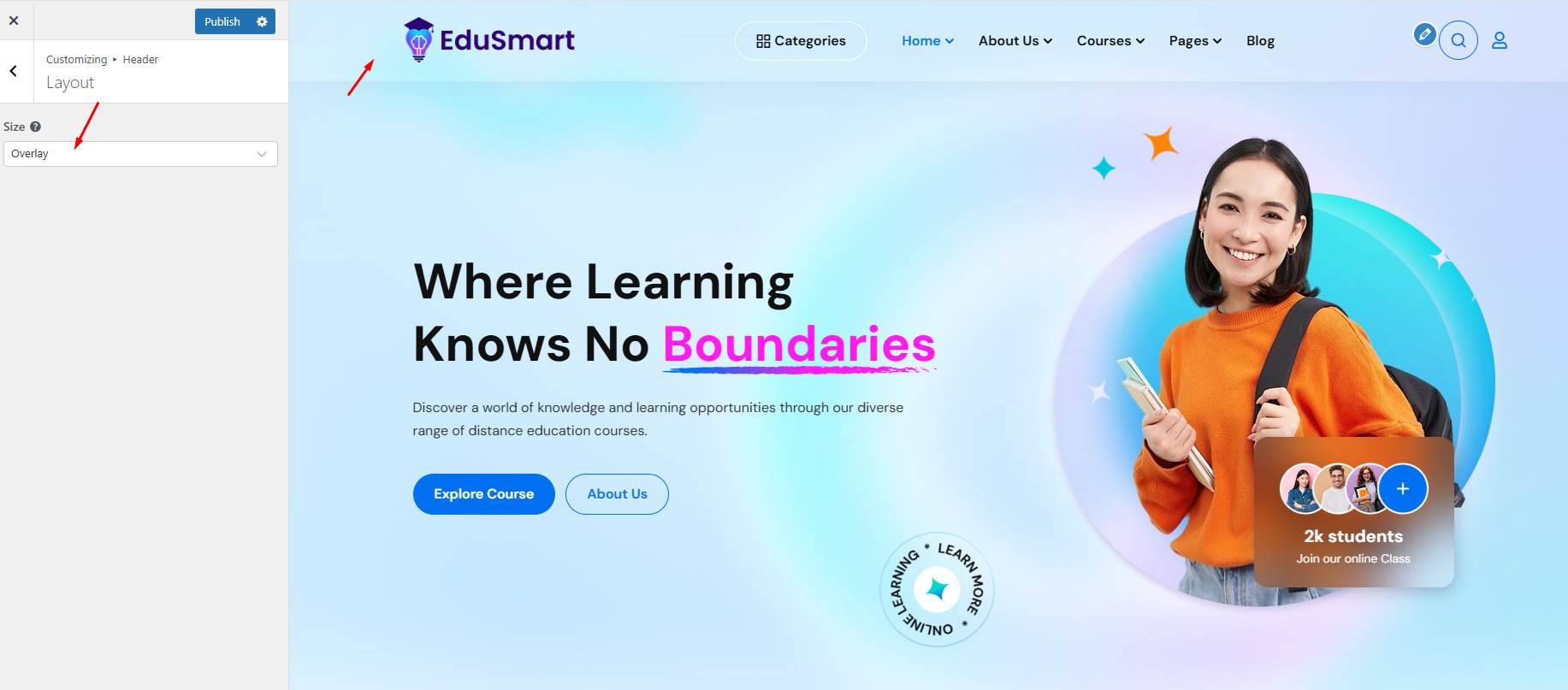
2.2 Main Menu
Main Menu allows you to configure font and select color for background color, text color, and mobile menu color
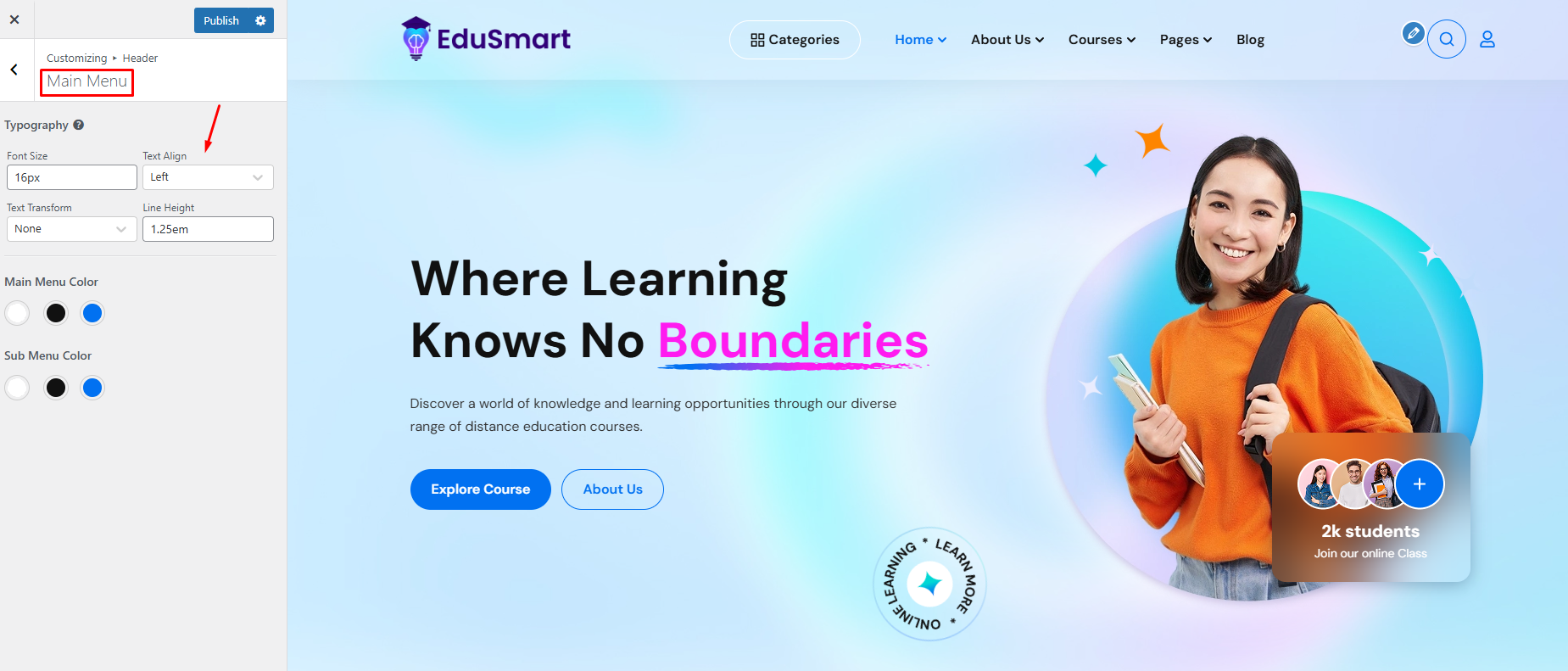
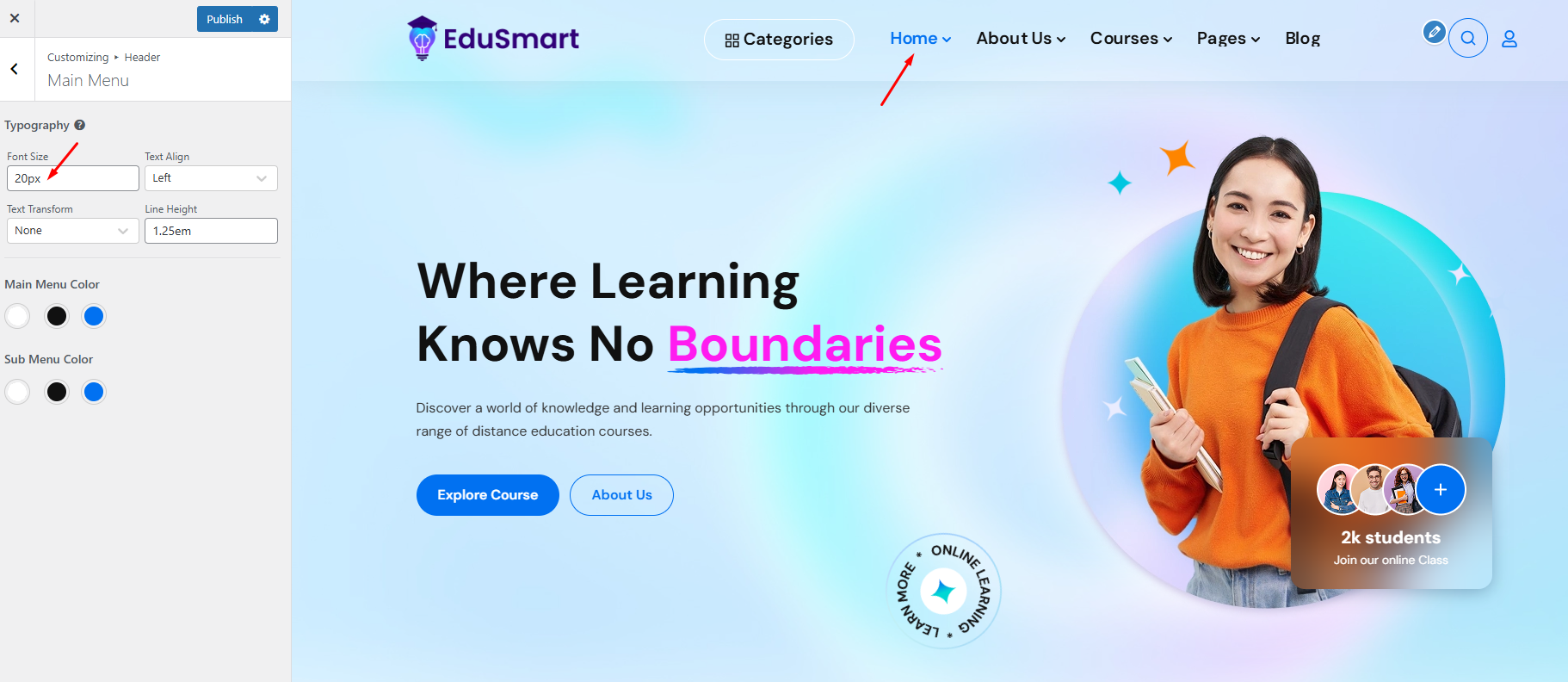
2.3 Sticky Menu
Sticky Menu allows you to enable/disable the sticky menu and select a color for the sticky menu.
Sticky Menu allows configuring a sticky menu and editing the colored background, colored text, and colored text on hover.
- Sticky on scroll: When the option is enabled, the menu remains visible as the visitor scrolls up and down a web page.
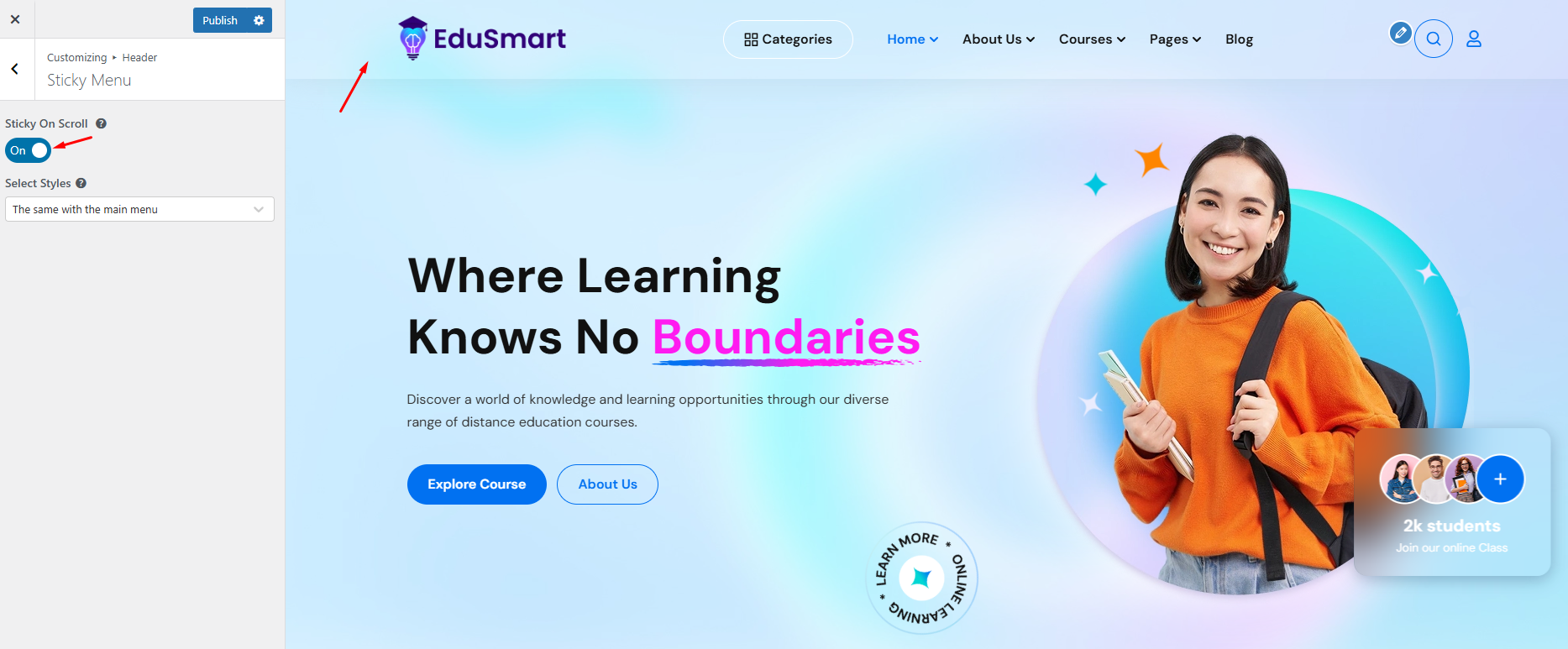
When you choose the config style as “the same with main menu”: Your menu will not change when you scroll down.
3.Blog
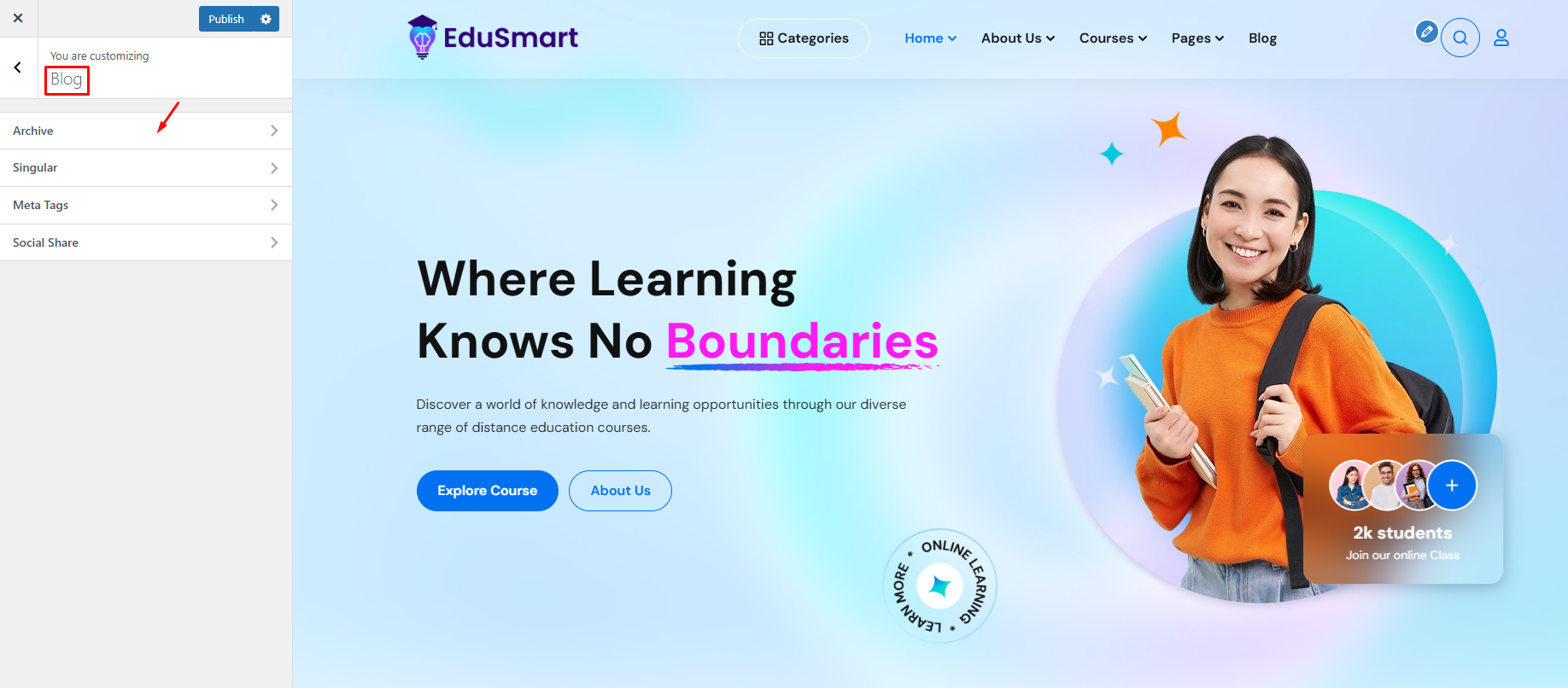
3.1. Archive
Archive Page allows you to select layout, the number of columns, use grid/list template, column grid, show/hide page titles, breadcrumbs, top image, and color of background, title, subtitle.
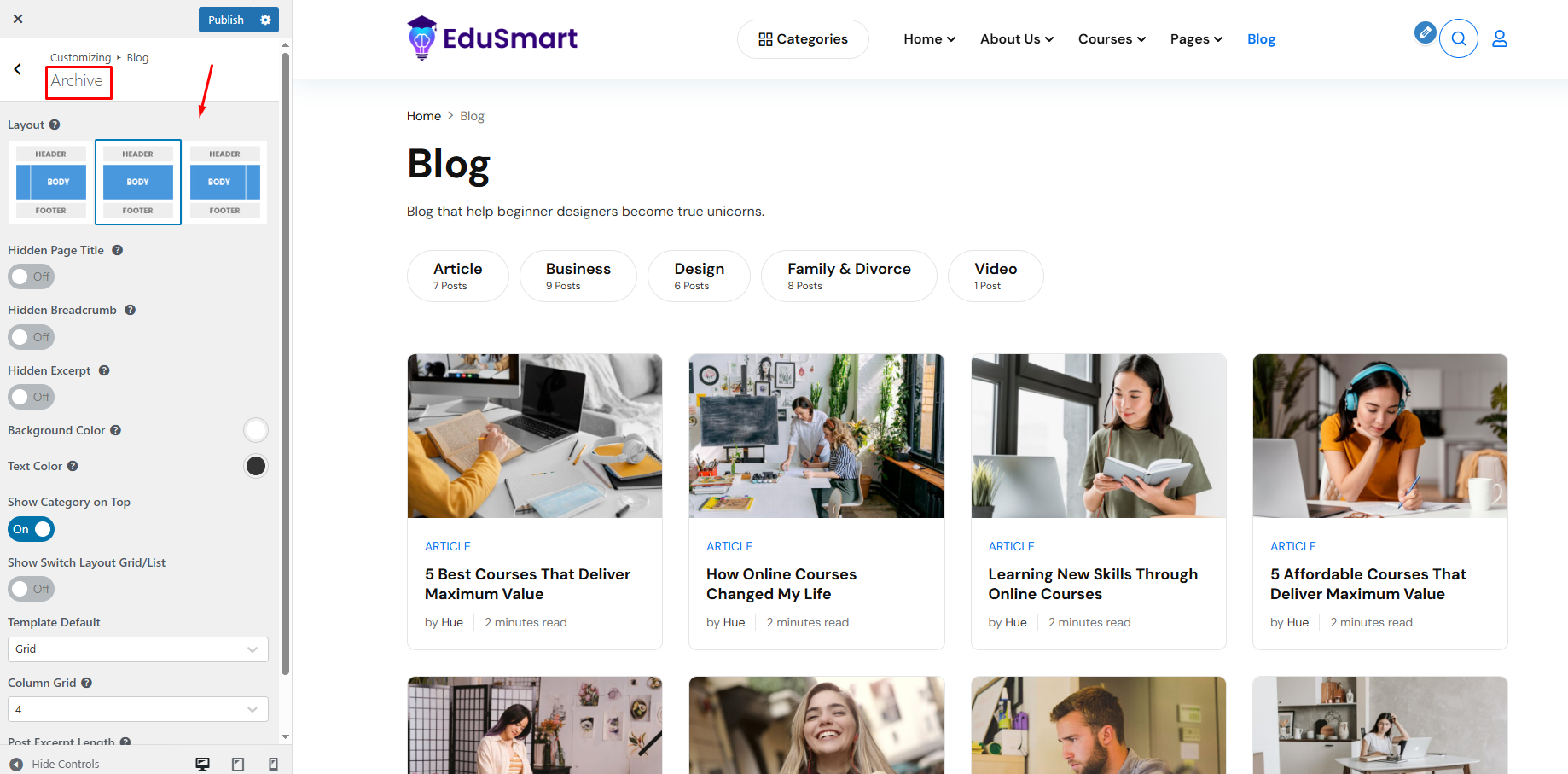
- Layouts: There are 3 types of layout display.
The first image below is when you choose the sidebar style displayed on the left:
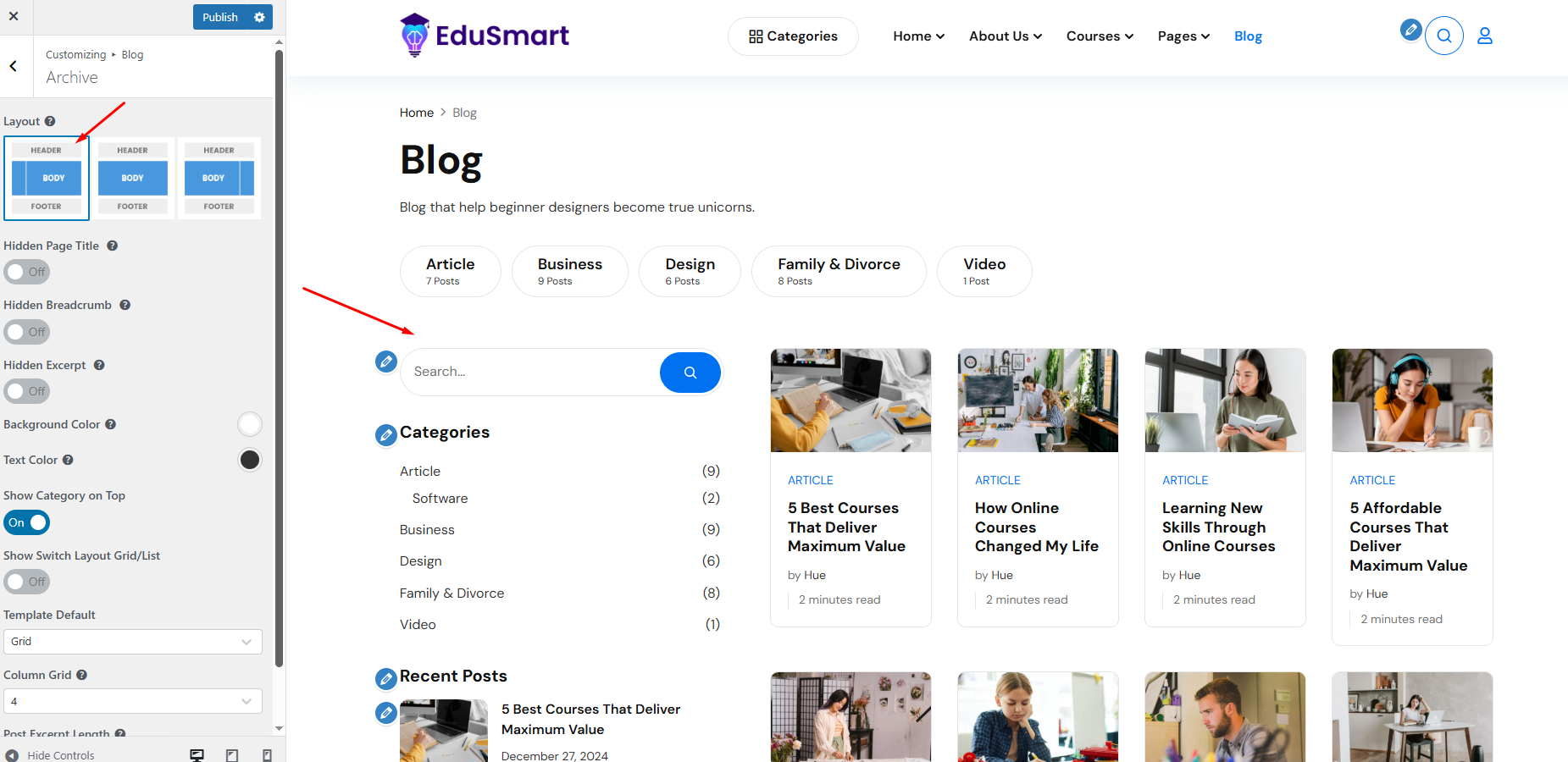
When you choose the sidebar style to show on the right, see the image shown below:
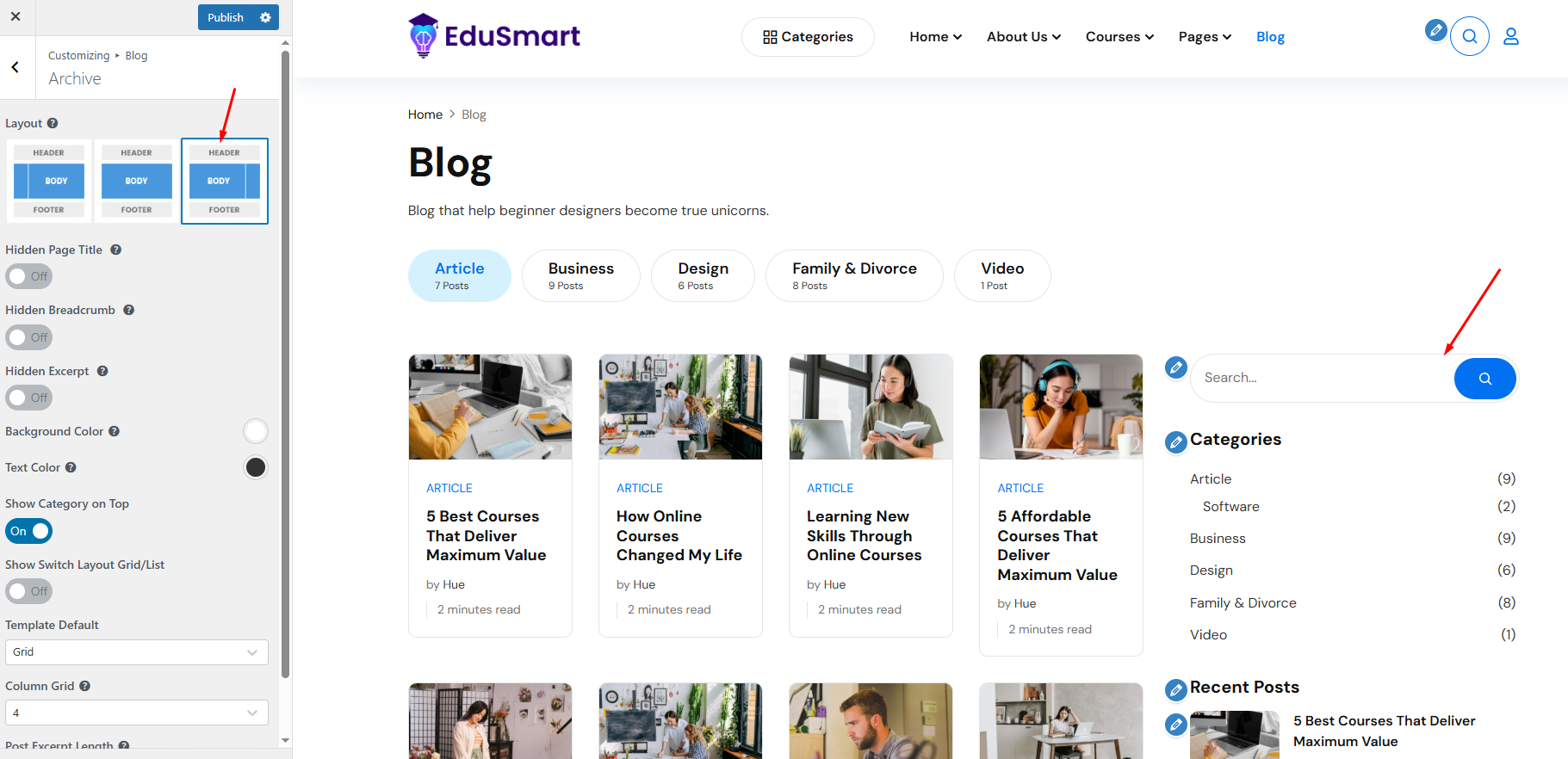
Finally, you can choose to hide the sidebar.
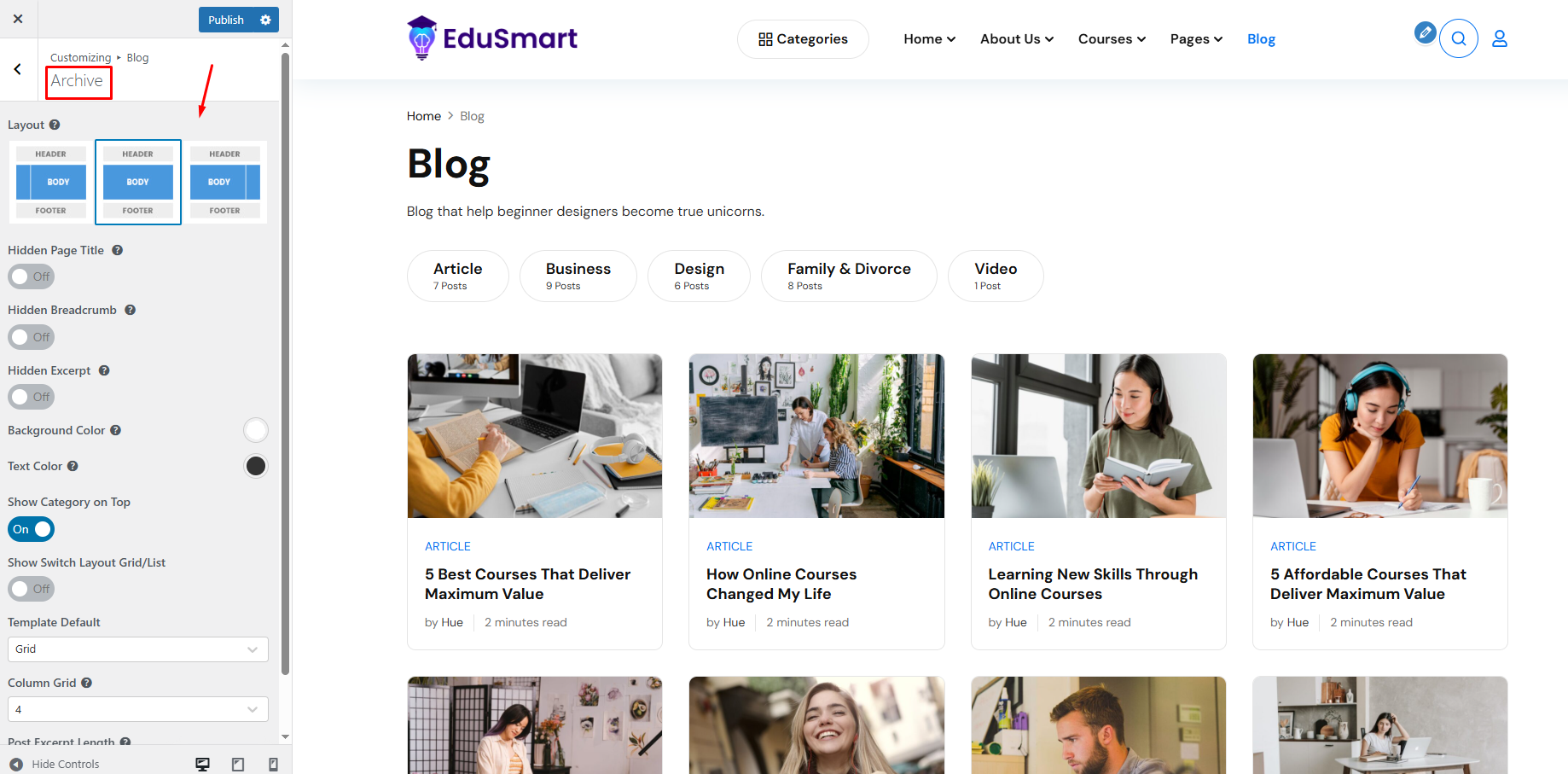
- Hidden Page Title: Allows you to hide or show the page title on the heading top.
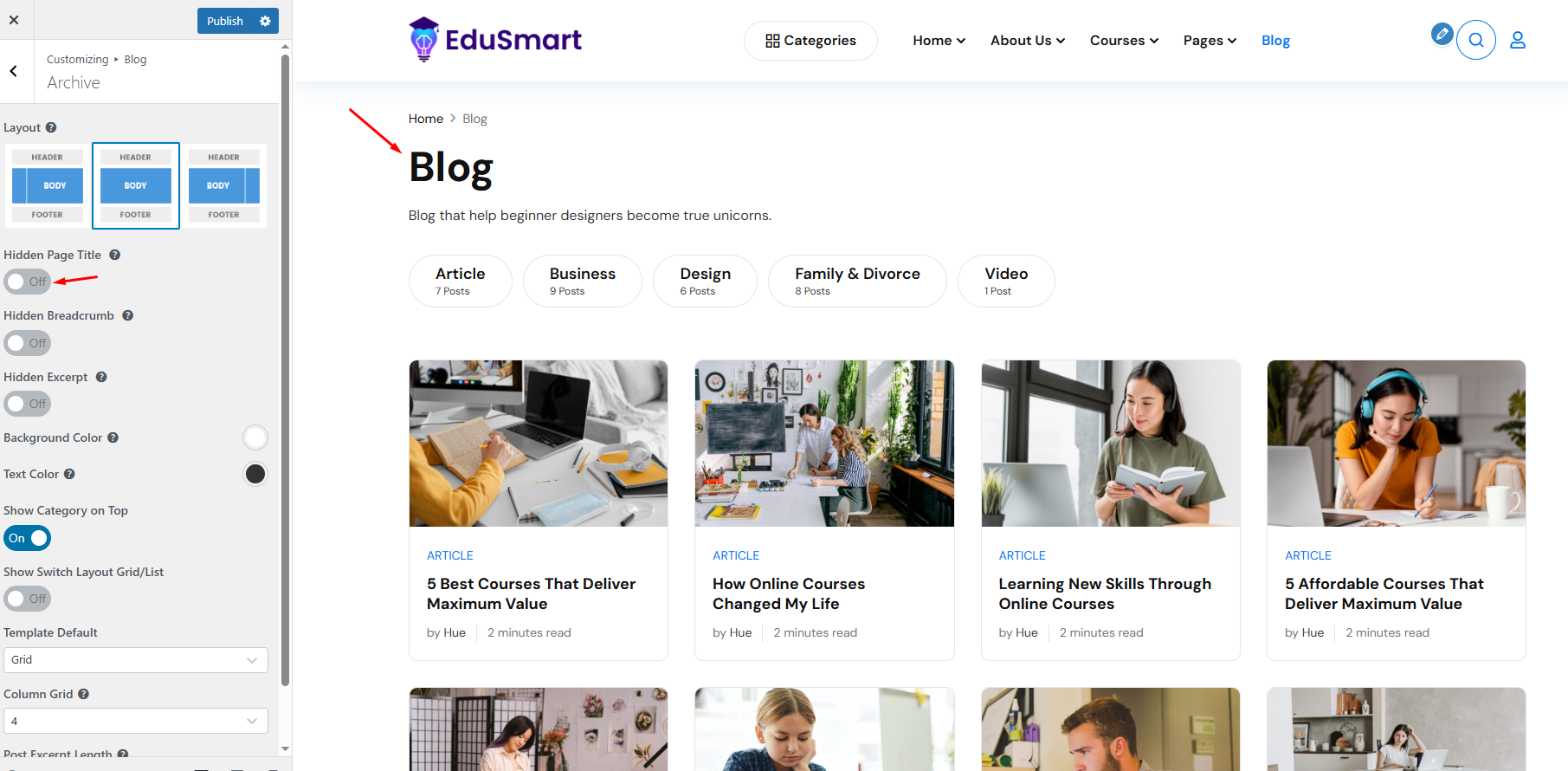
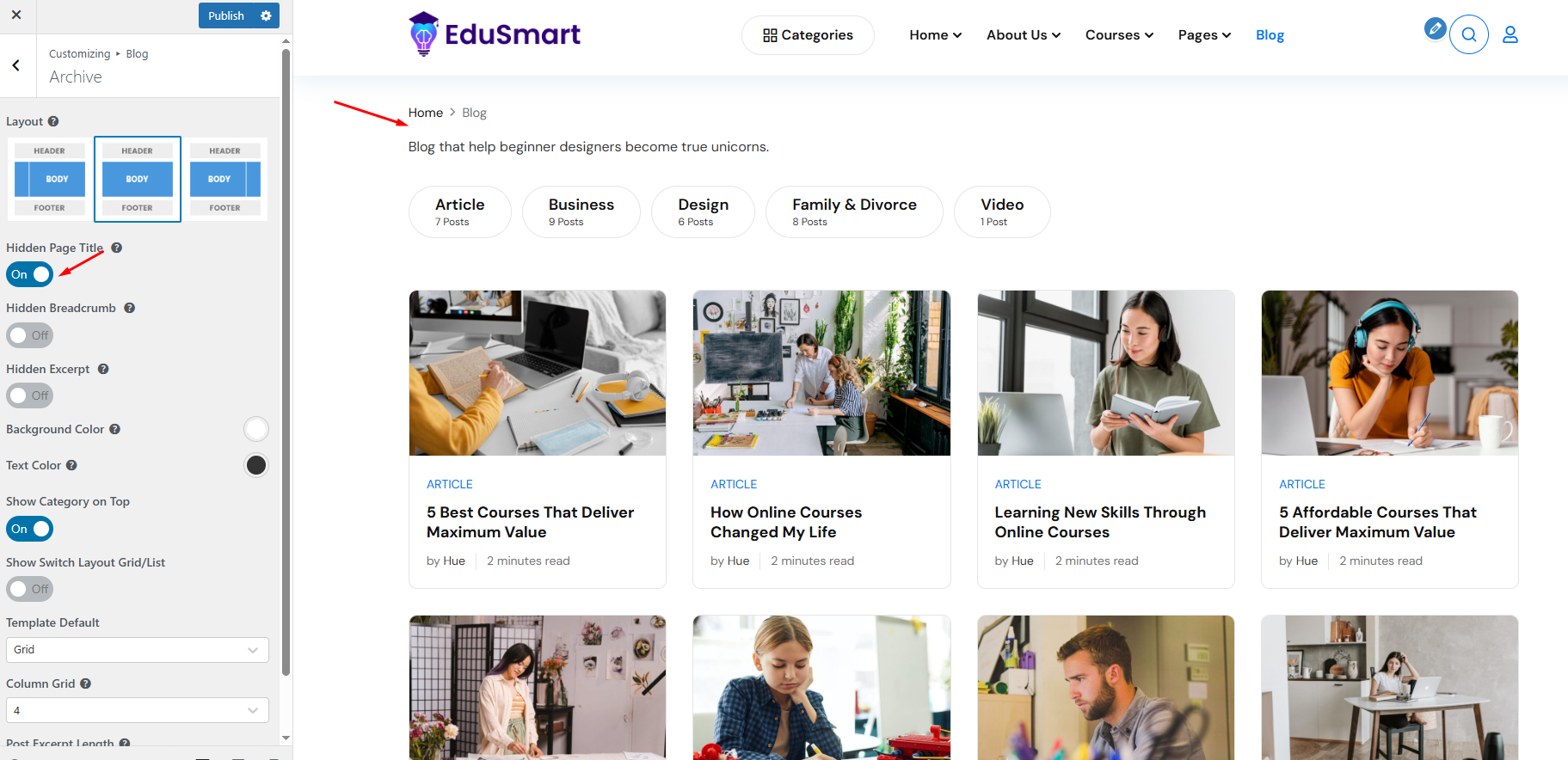
- Hidden Breadcrumb: Allows you to hide breadcrumbs on the page title.
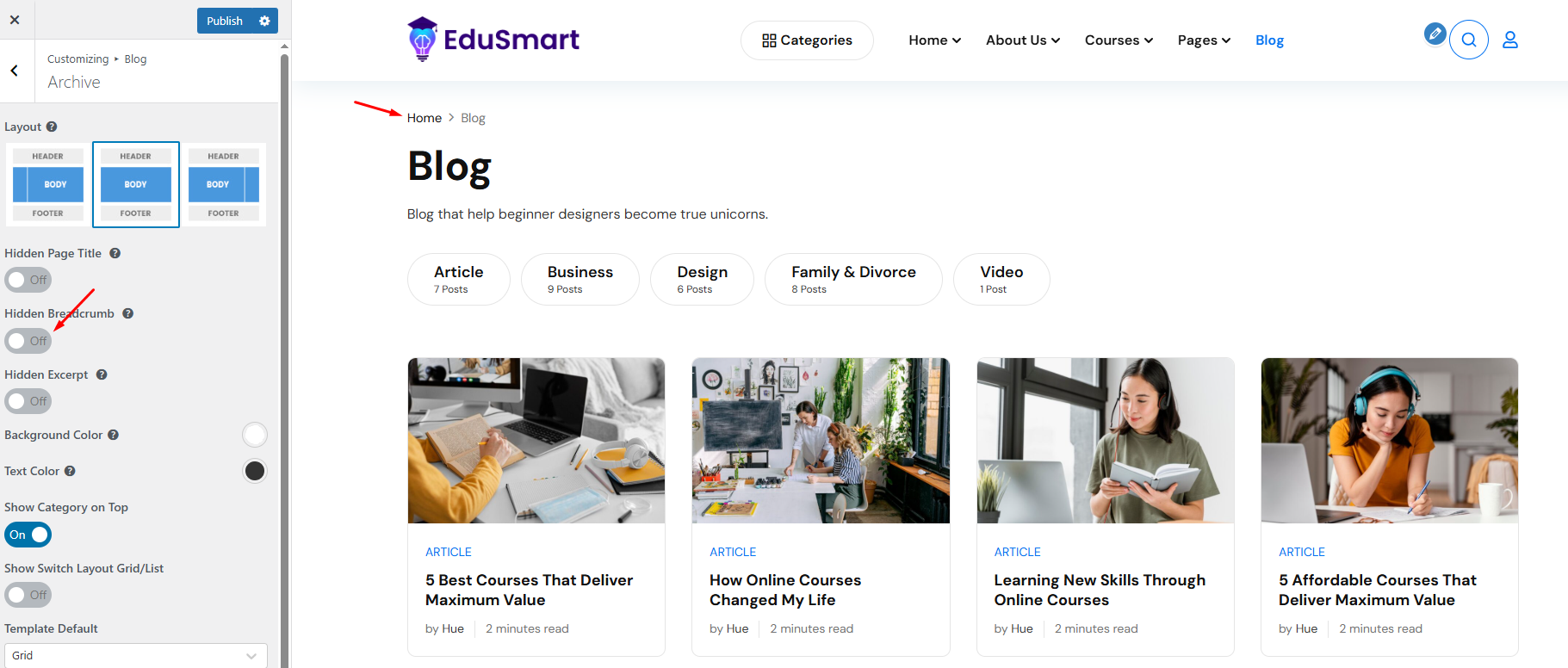
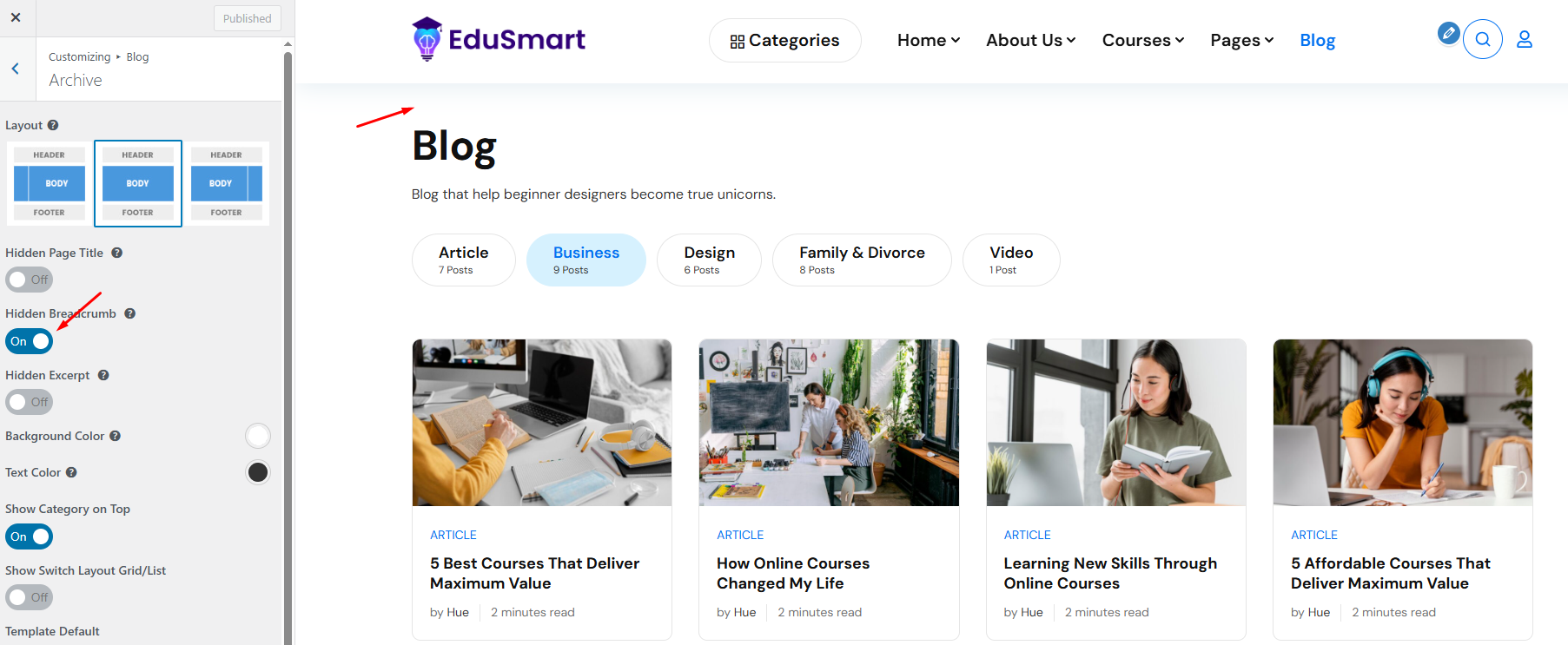
- Show switch layout Grid/List Teamplate Default: If this option is enabled, your blog page will display a grid/list of templates.
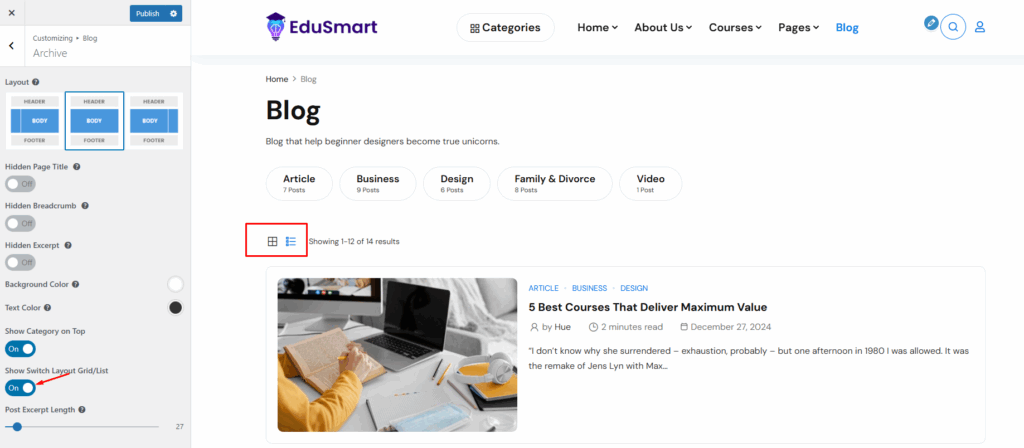
- Column Grid: Allows you to select column grid.
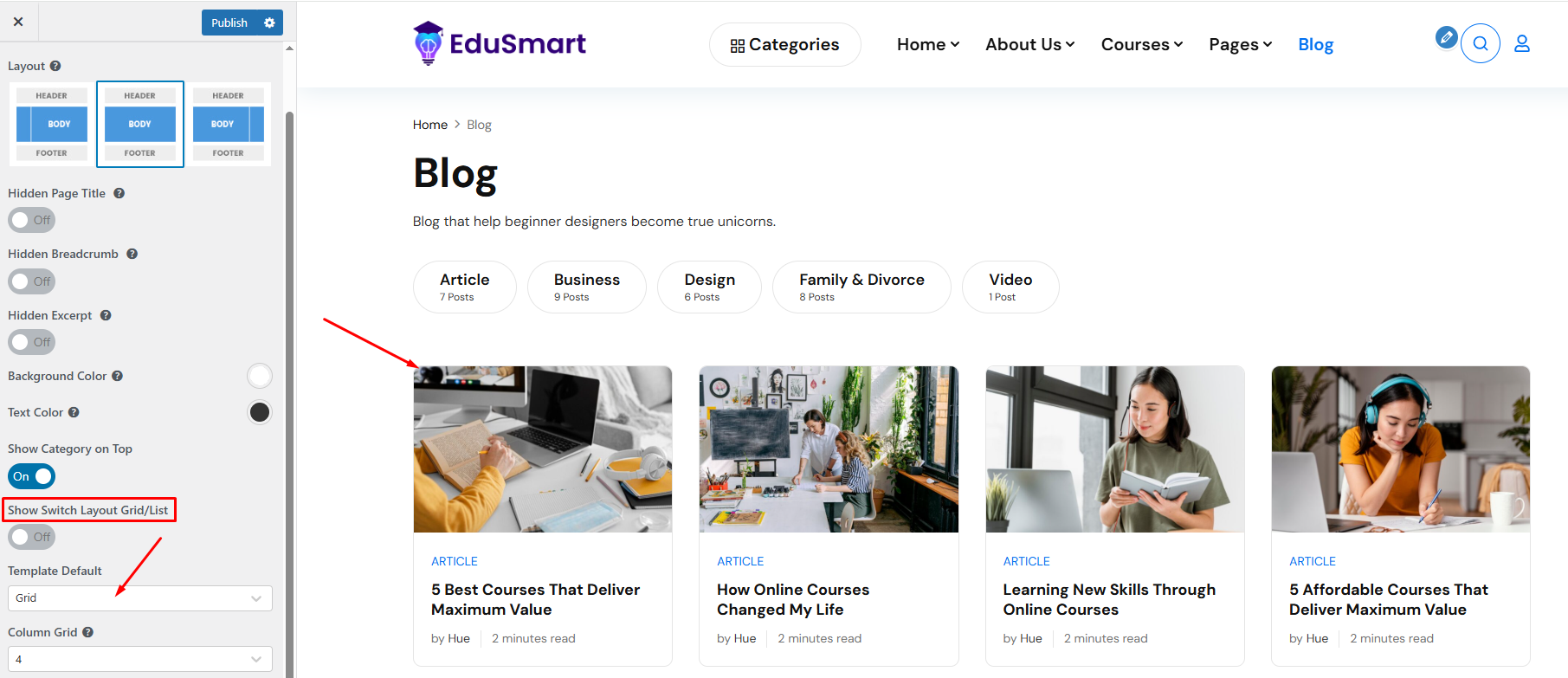
3.2 Singular Pages
Singular Page allows you to select a layout, color and top image, enable/disable breadcrumbs, and related posts.
The options are the same in the Archive Page’s Blog section.
- Related Posts: Turn on to show related posts.
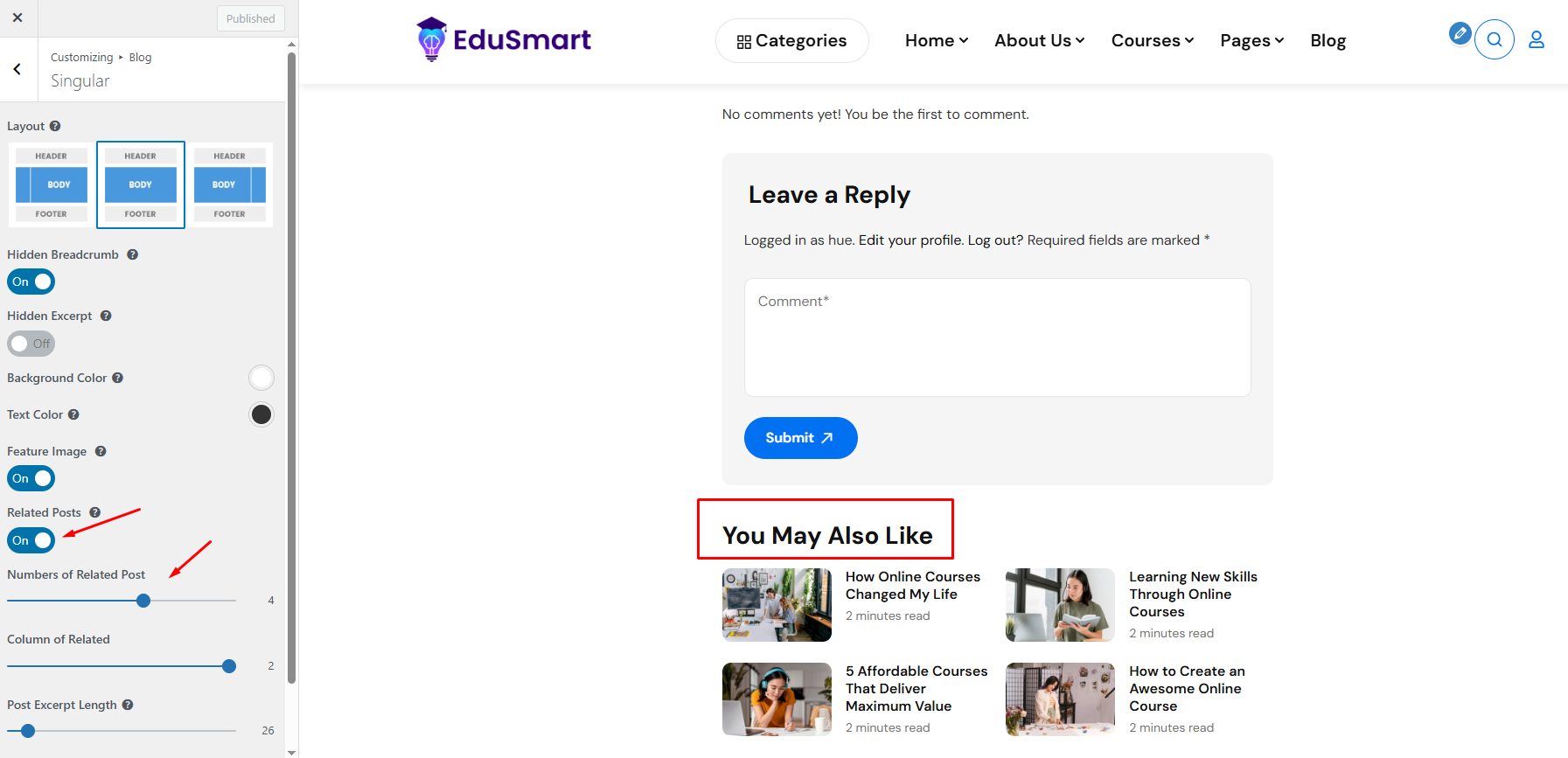
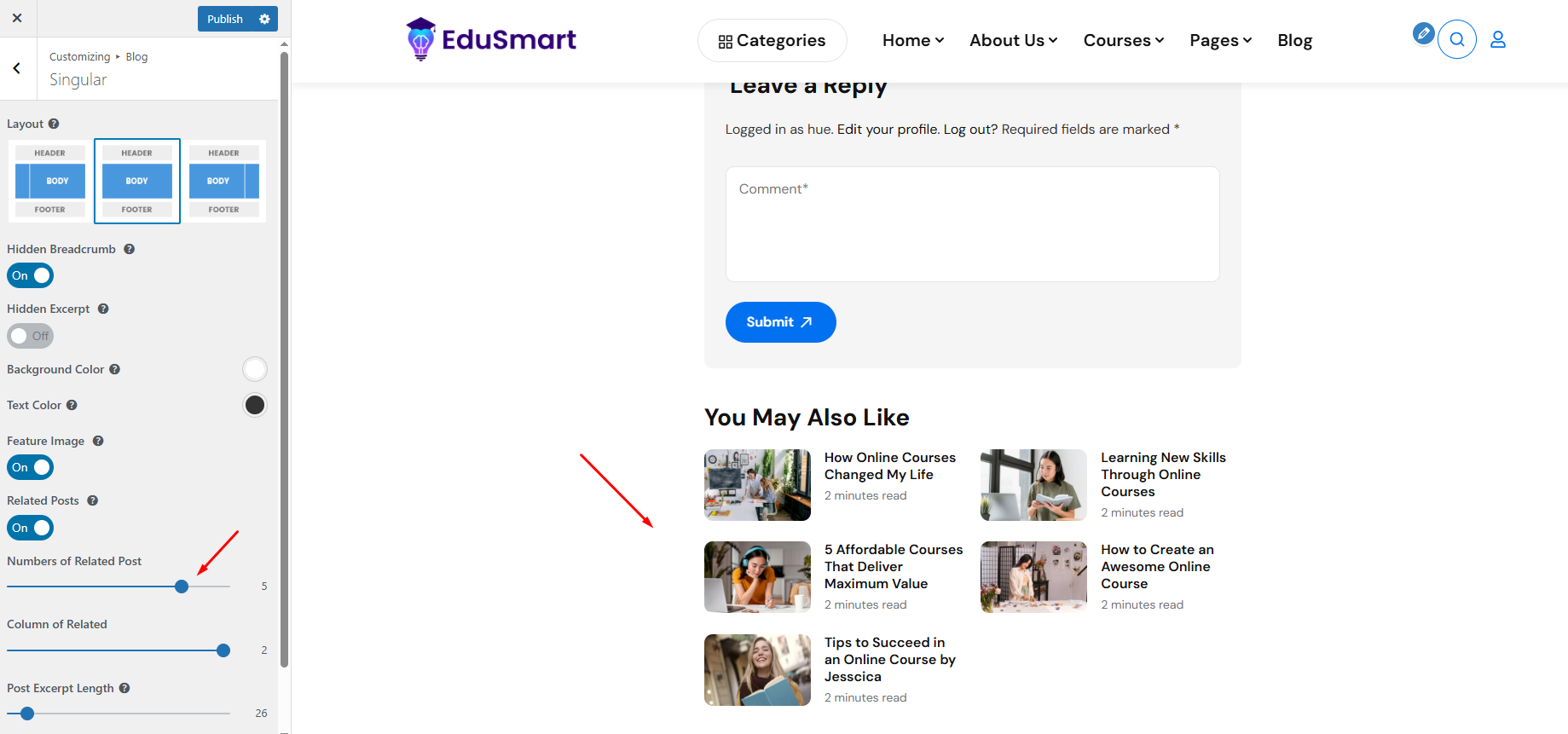
- Meta Tags allow you to show or hide year, author, date, category, comment number
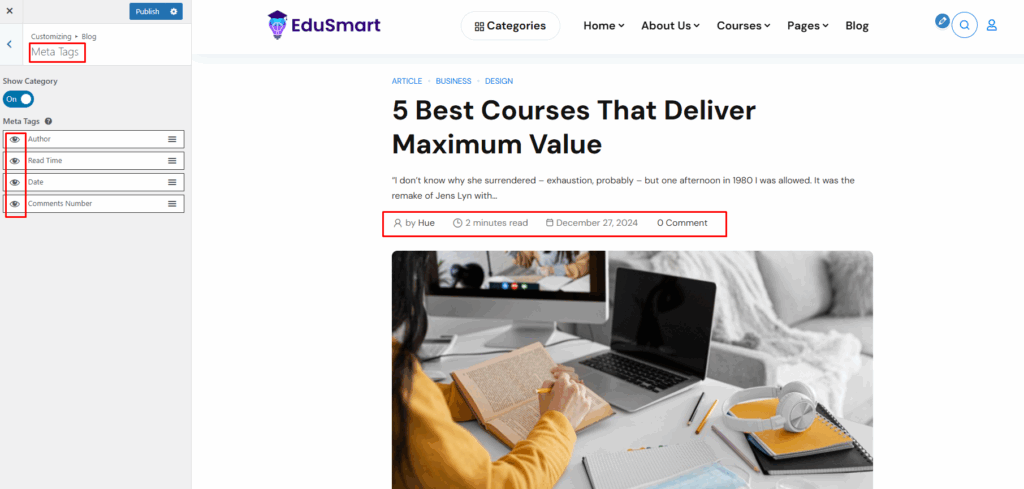
3.4 Social Share
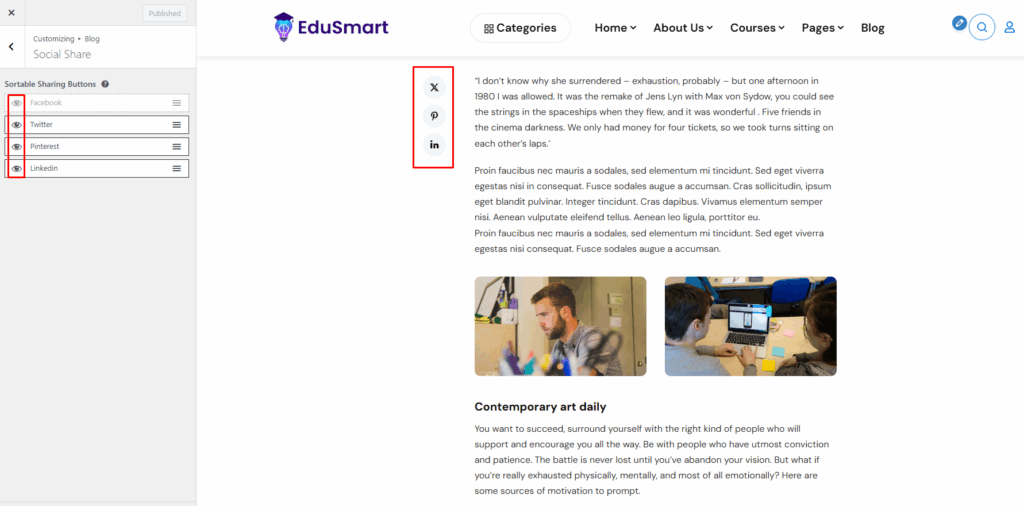
4.Course
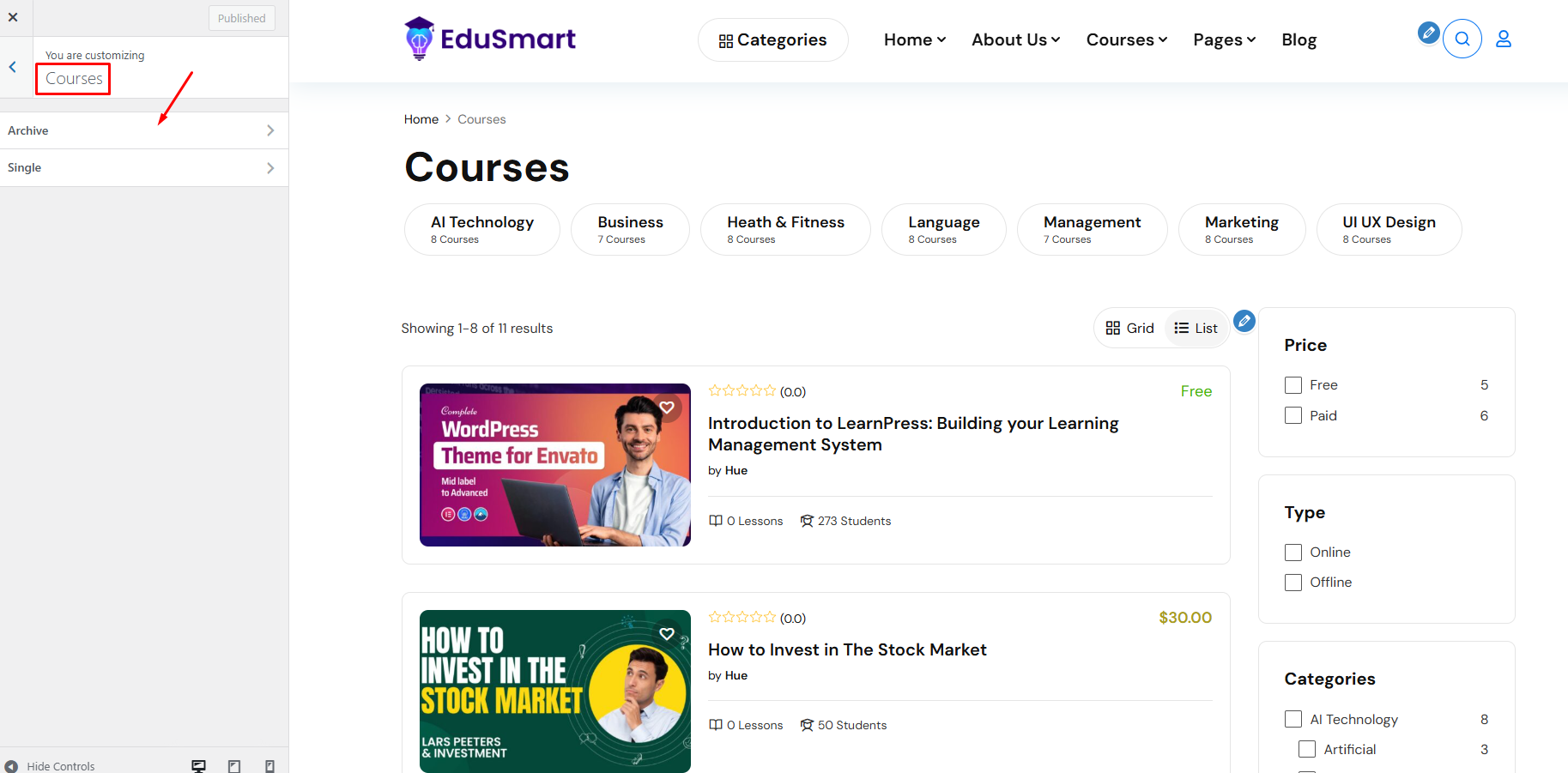
4.1. Archive Page
Archive Page allows you to select a layout, style and color, show/hide title, breadcrumb, description, popular course, course filter, and sort.
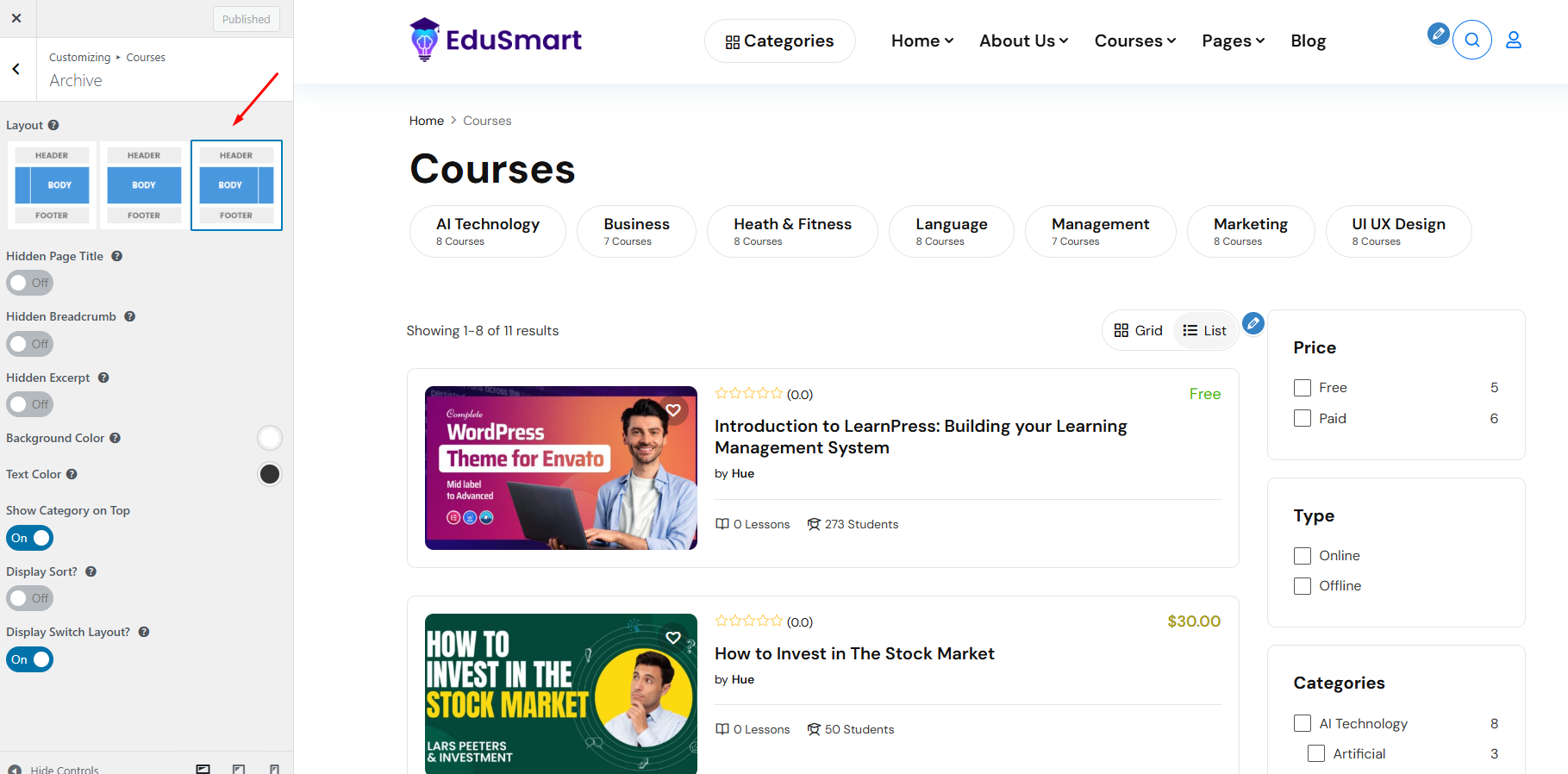
- Layout: There are 3 layout styles.
The sidebar is on the left:
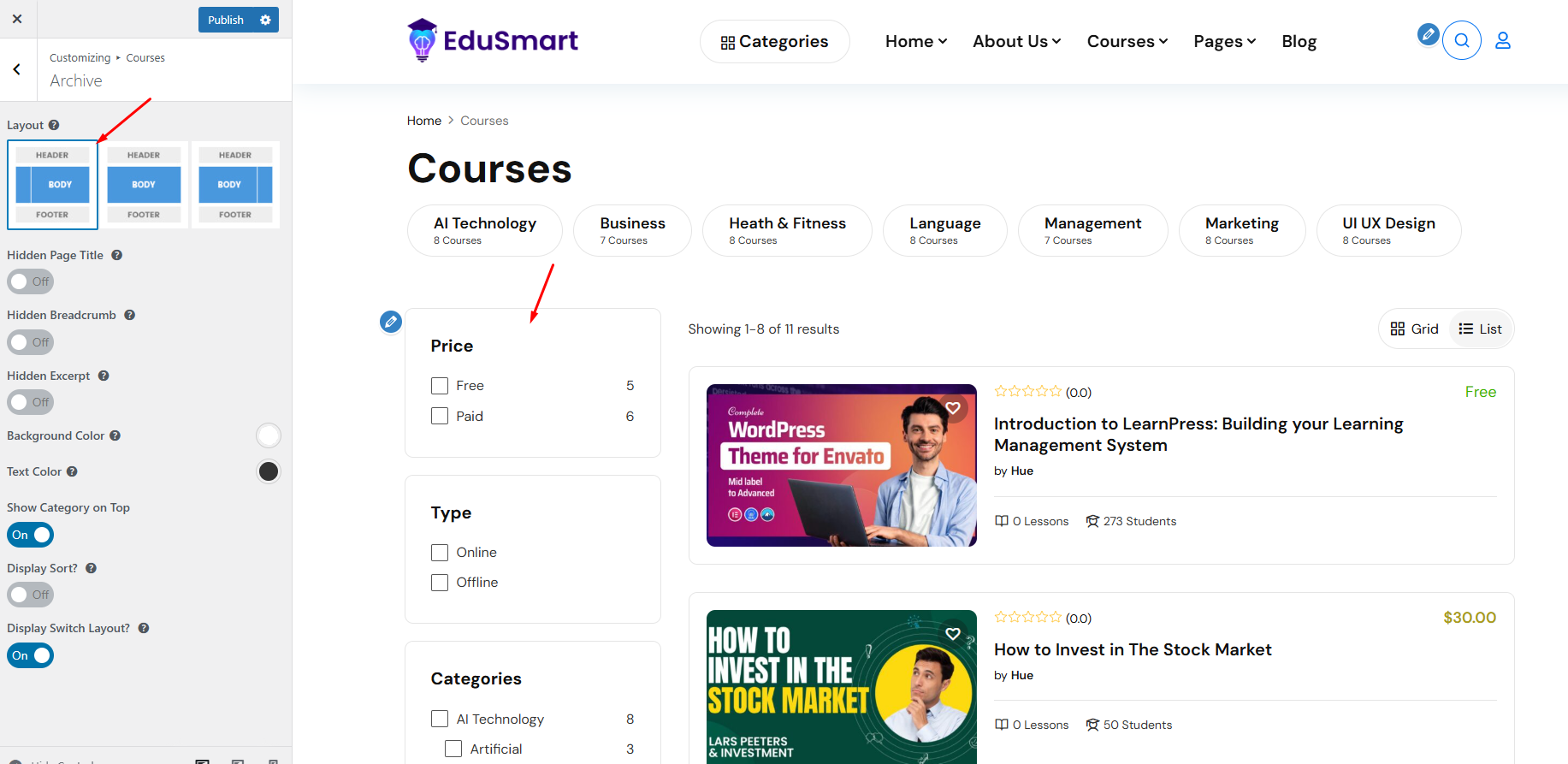
The sidebar is on the right:
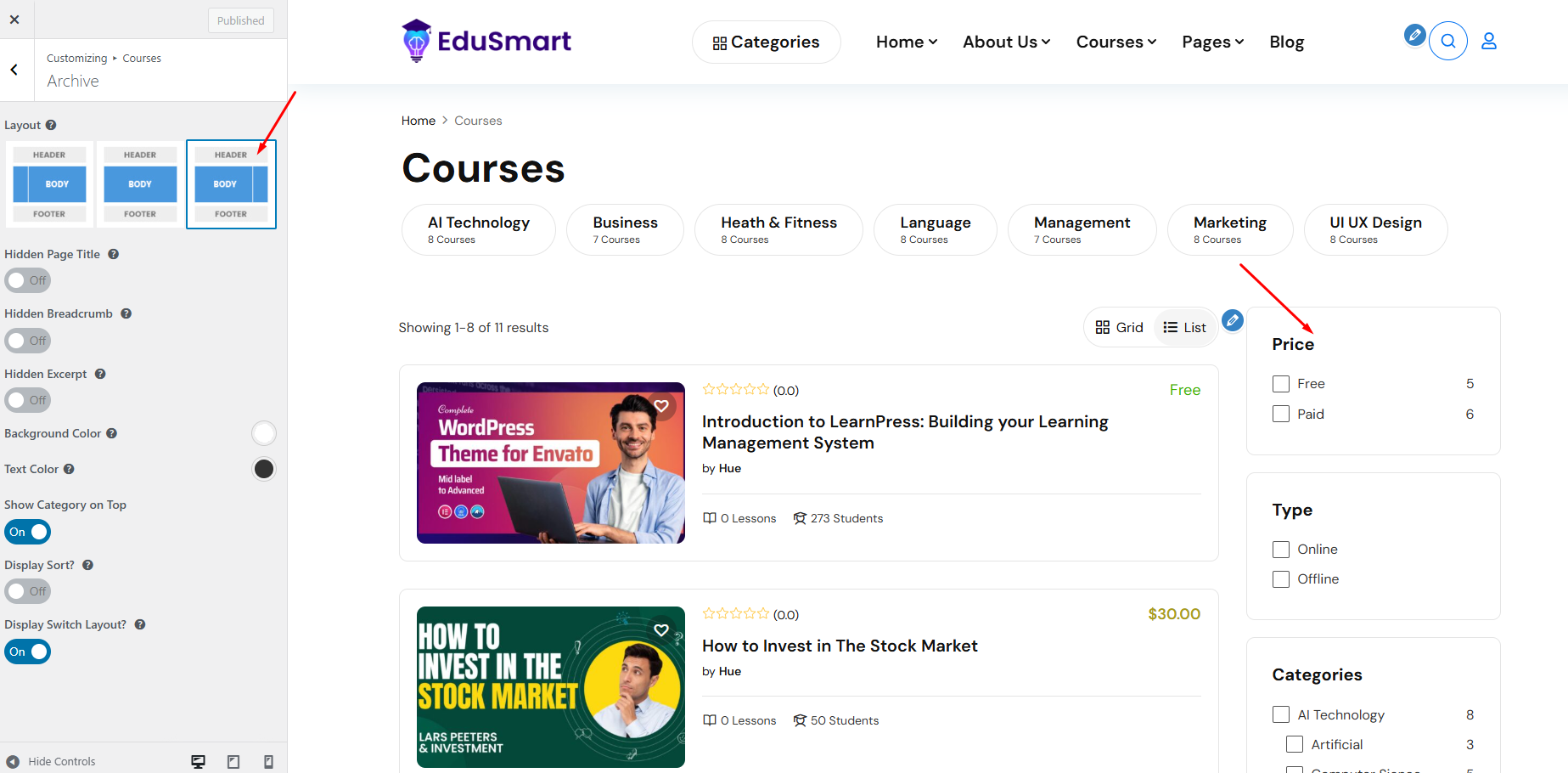
And no sidebar:
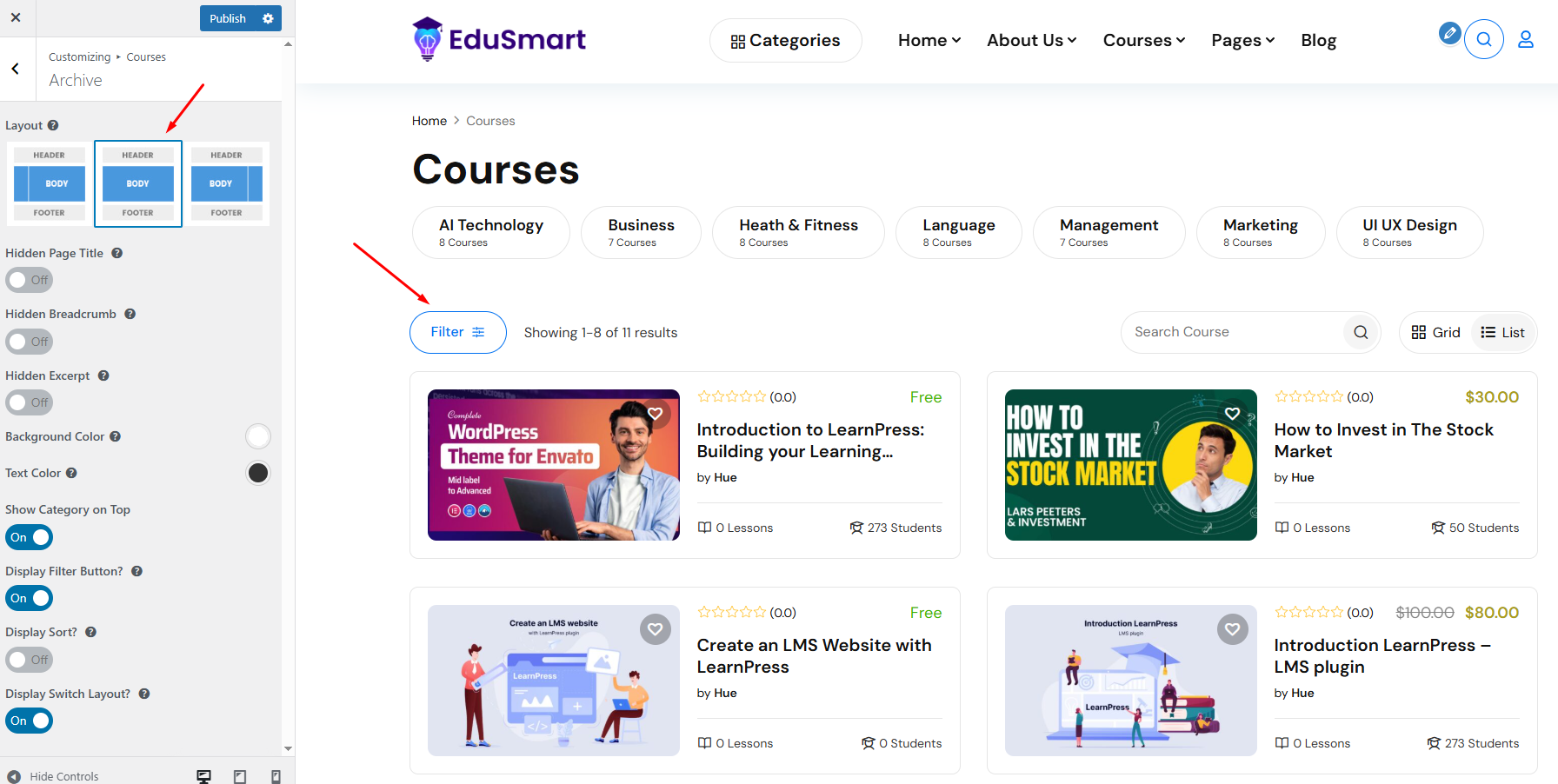
- Hide Title: Check this box to hide/show the title.
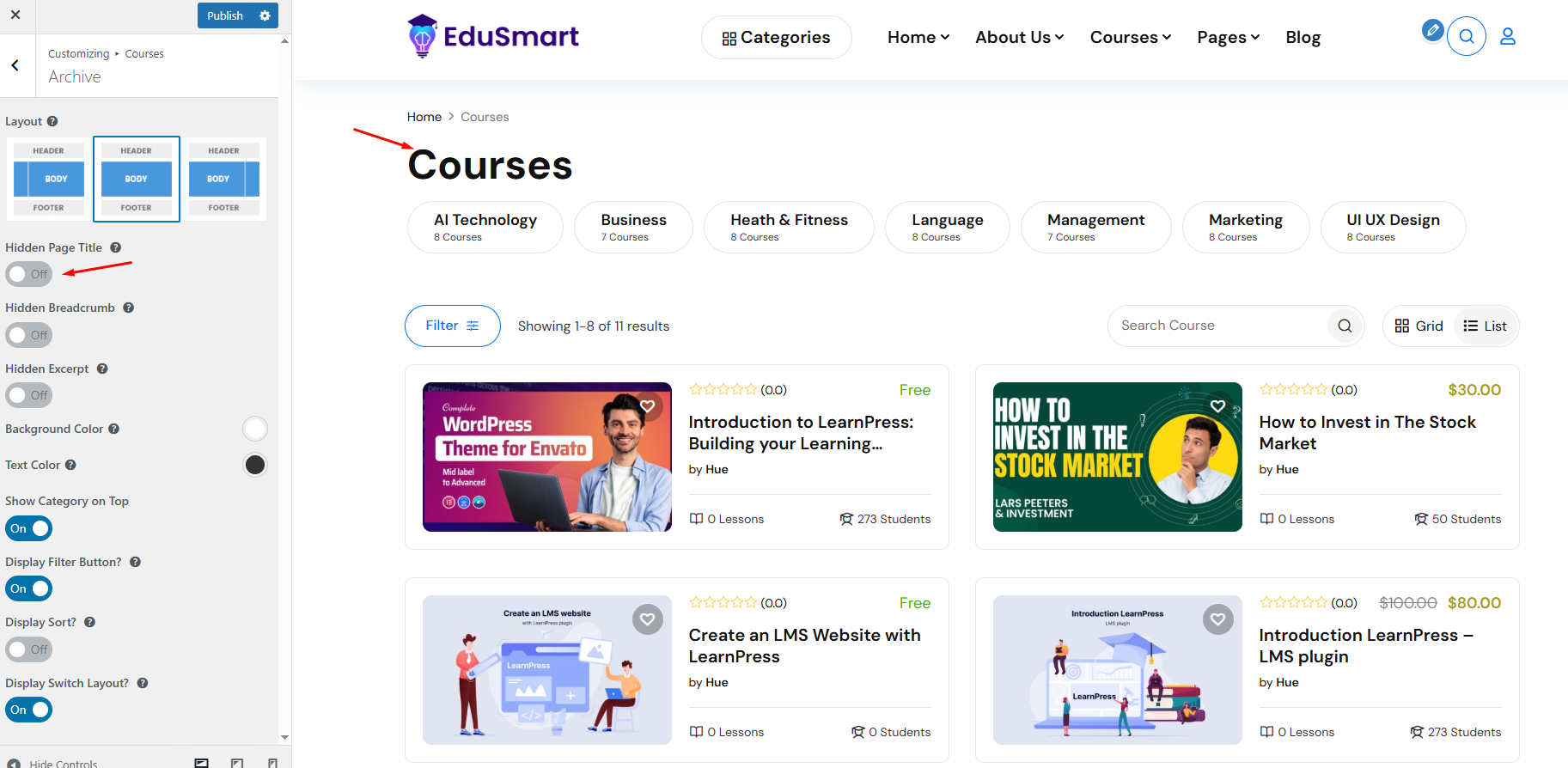
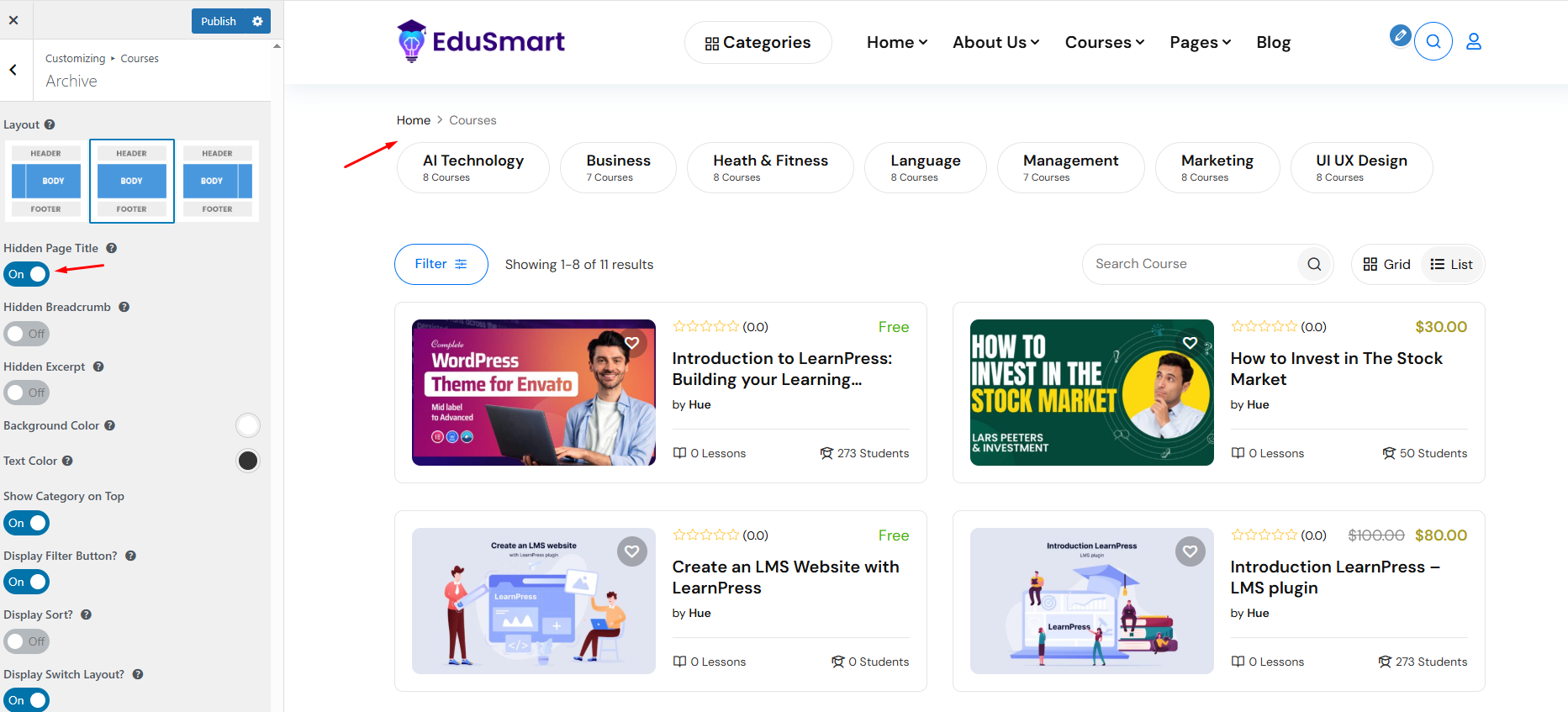
- Hide Breadcrumbs: Hide breadcrumbs by enabling this option.
If you disable this option, breadcrumbs will still be visible:
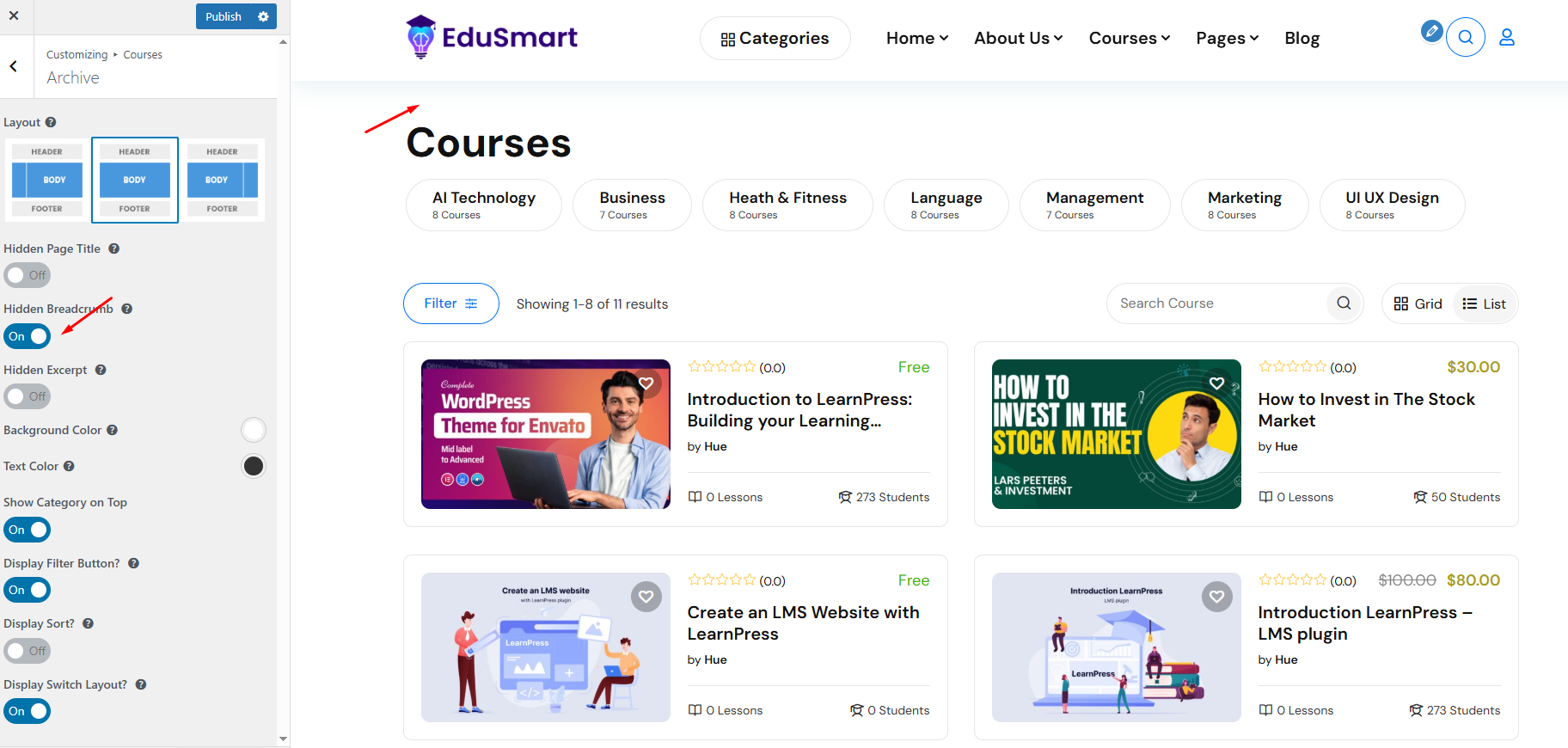
4.2 Single Page
Display Related Course: On/Off
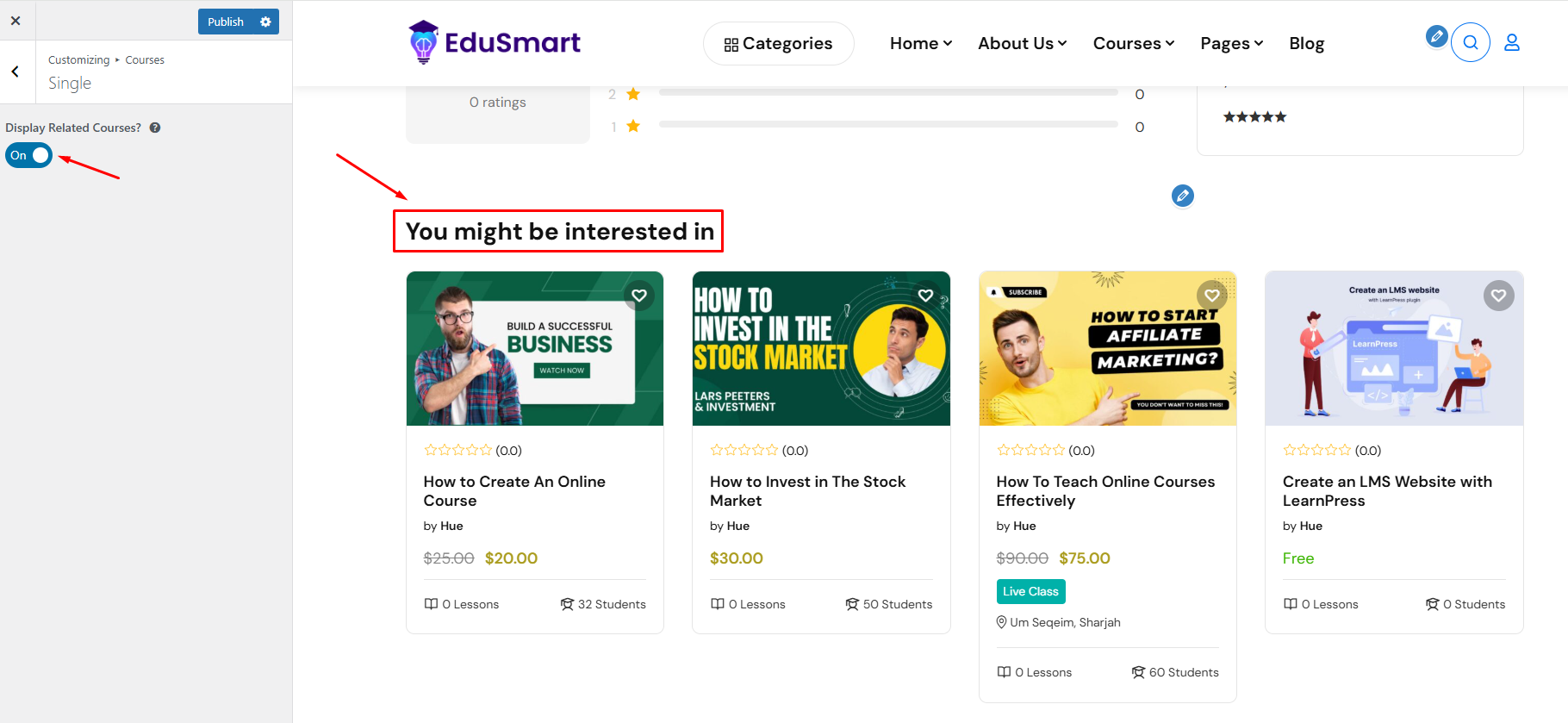
5.Events
- Hide Title: Check this box to hide/show the title.
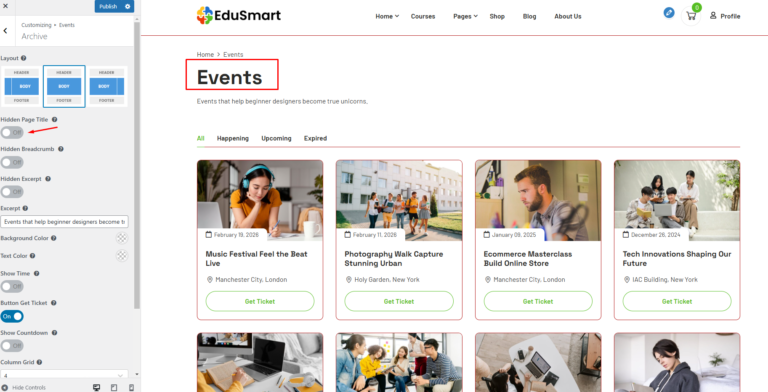
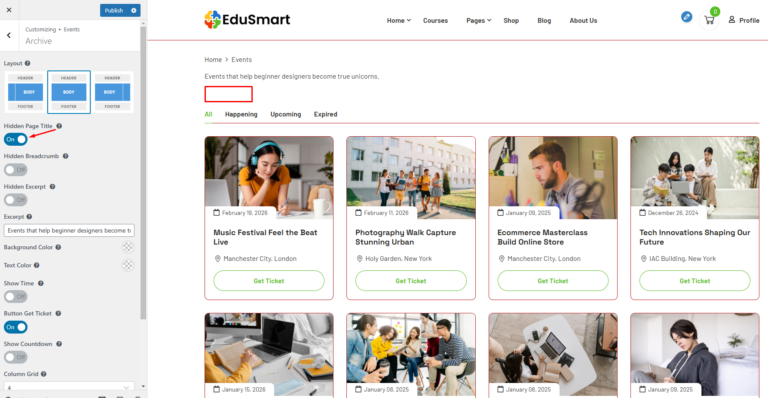
- Hide Breadcrumbs: Hide breadcrumbs by enabling this option.
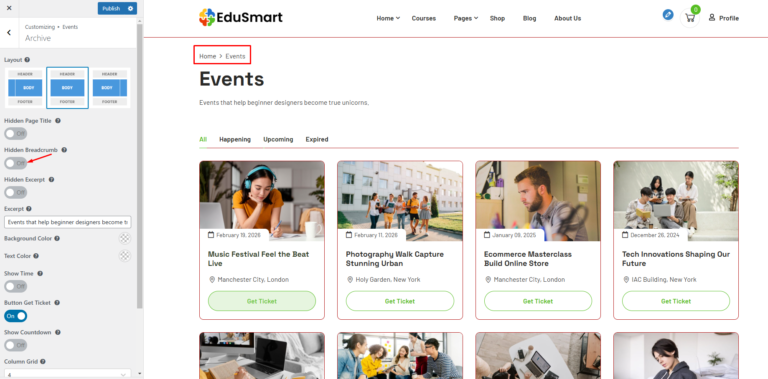
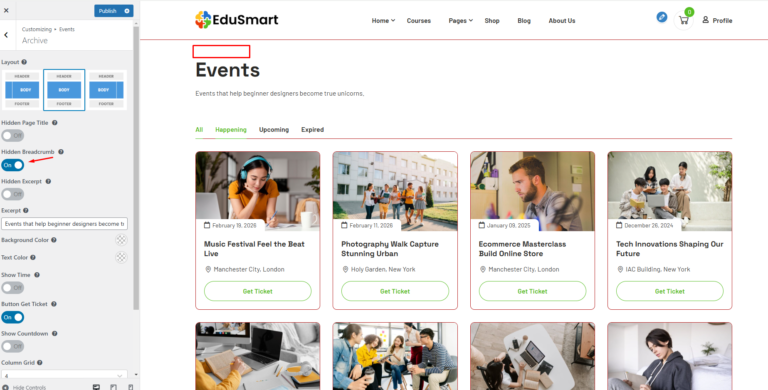
Change Order Tab: Tabs displayed on the page