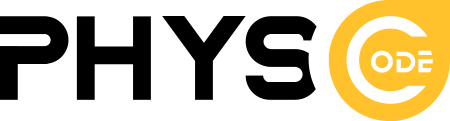📘 Hotel Booking Plugin Documentation
Welcome to the Hotel Booking Plugin documentation – a powerful tool that helps you easily create and manage a hotel, resort, apartment or homestay booking system right on your WordPress website.
This document will guide you step by step to:
- Configure room types and amenities
- Set up a price schedule, booking and cancellation policies
- Manage bookings, sync with OTAs (Booking.com, Airbnb, etc.)
- Integrate online payments, email notifications and more
With a friendly interface and flexible customization capabilities, the plugin helps you build a professional booking system, without writing code.
Start your journey to optimizing your accommodation business today!